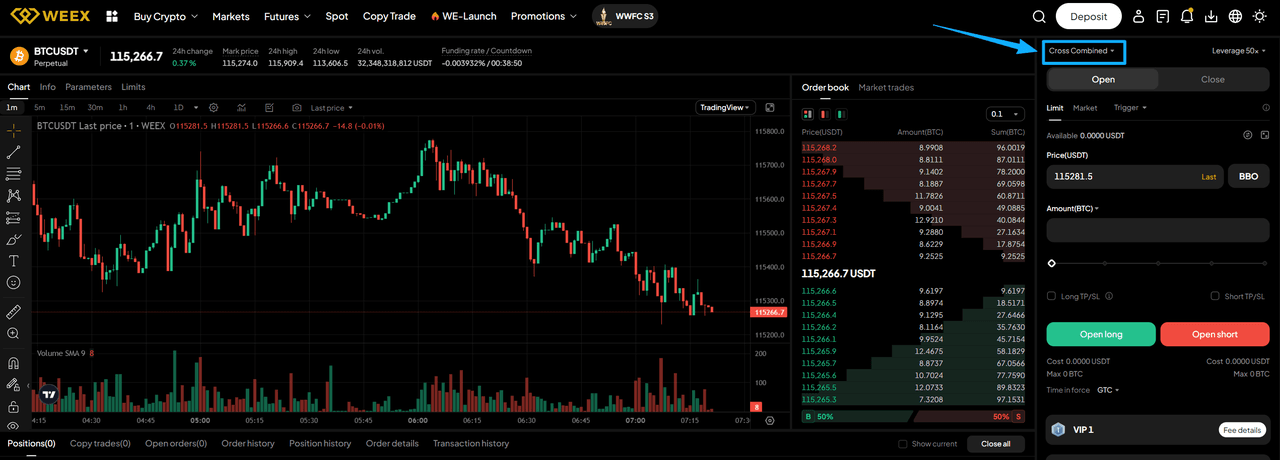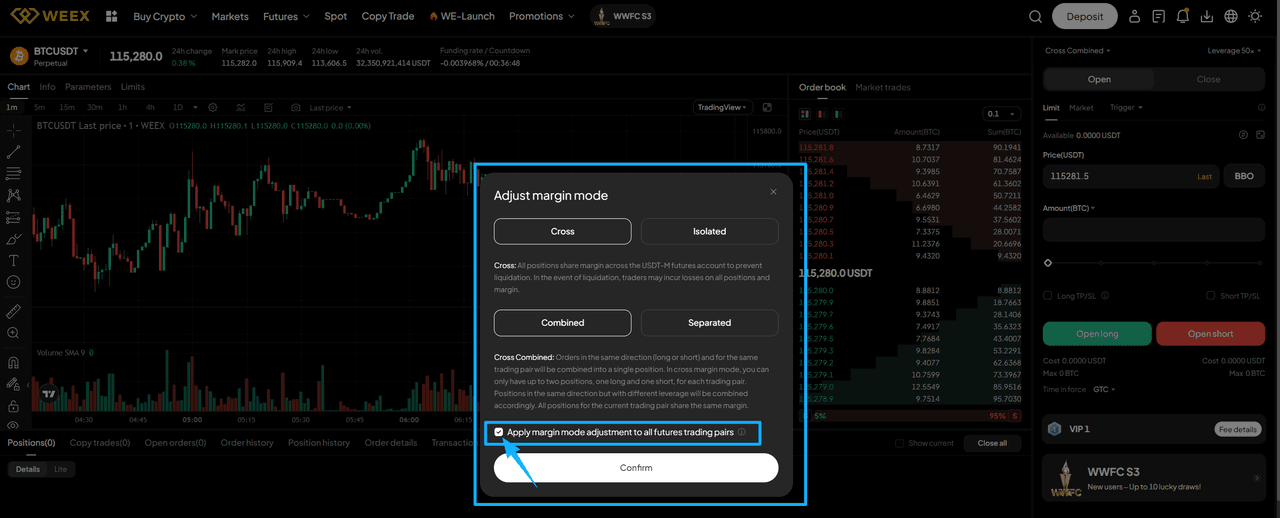One-Click Margin Mode Setup for All Futures Pairs
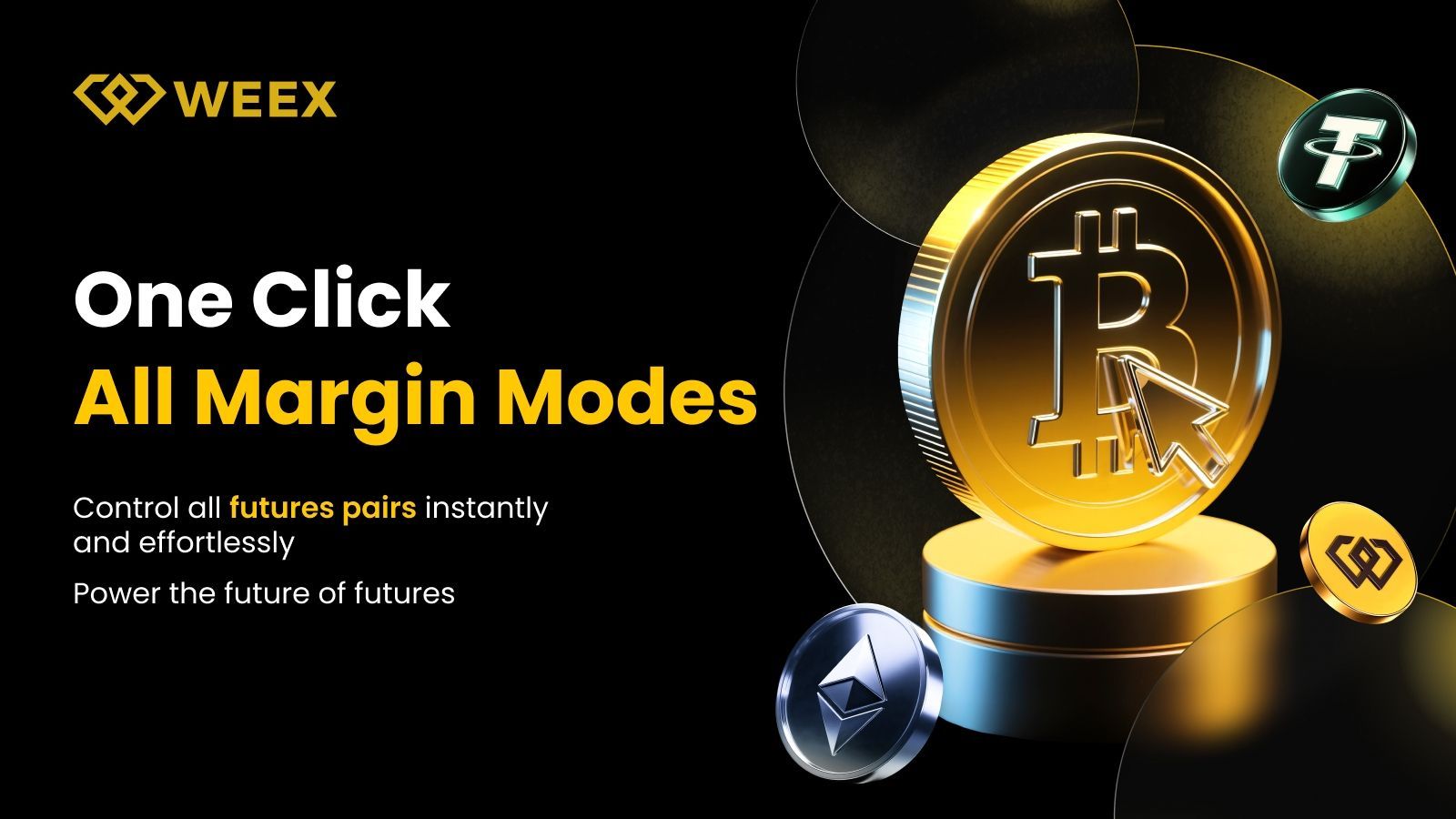
Managing multiple futures pairs shouldn’t feel like a chore.Yet switching margin modes one by one wastes time, breaks focus, and slows your momentum.That ends today.
WEEX now lets you apply your preferred margin mode to all futures trading pairs — with one click.
No more manual setup. No more repetitive toggles.
Just pure efficiency — so you can focus on trading, not settings.
This guide will introduce WEEX's supported margin modes, explain how to use the one-click setup feature, and address common questions.
Margin Modes Supported by WEEX
Cross Margin Mode
All positions share margins across the USDT-M futures account to prevent liquidation. In the event of liquidation, traders may incur losses on all positions and margins.
- Cross Combined Orders in the same direction (long or short) and for the same trading pair will be combined into a single position. In combined mode, you can only have up to two positions per trading pair: one long and one short. Leverage is uniformly applied, and all positions for the current trading pair share the same margin.
- Cross Separated Orders in the same direction (long or short) and for the same trading pair can open multiple positions. New orders will not be combined with existing positions. All positions under the current trading pair share the same margin.
Isolated Margin Mode
A certain amount of margin is allocated to the position. If the position margin falls below the maintenance margin, the position will be liquidated. In isolated margin mode, you can add or reduce the margin of positions.
- Isolated Combined Orders in the same direction (long or short) and for the same trading pair will be combined into one position. There are only two positions per trading pair: long and short. Leverage is uniformly applied, while margin is calculated separately for each position.
- Isolated Separated Orders in the same direction (long or short) and for the same trading pair can open multiple positions. New orders will not be combined with existing positions, and each position will have its own isolated margin.
How to Apply Margin Mode to All Futures Pairs
This batch setting feature allows you to apply your selected margin mode (Cross/Isolated/Combined/Separated) to all futures pairs at once by simply checking the "Apply margin mode adjustment to all futures trading pairs" option.
Web Platform
- Navigate to any futures trading page and click the Margin Mode button to open the "Adjust margin mode" window.
- In the "Adjust margin mode" window, select your preferred margin mode (Cross/Isolated/Combined/Separated), check the "Apply margin mode adjustment to all futures trading pairs" checkbox, and click "Confirm". The system will automatically apply the settings to all futures pairs (excluding pairs with open positions or pending orders).
Mobile App
- Go to the futures trading page and tap the Margin Mode button to open the "Adjust margin mode" window.
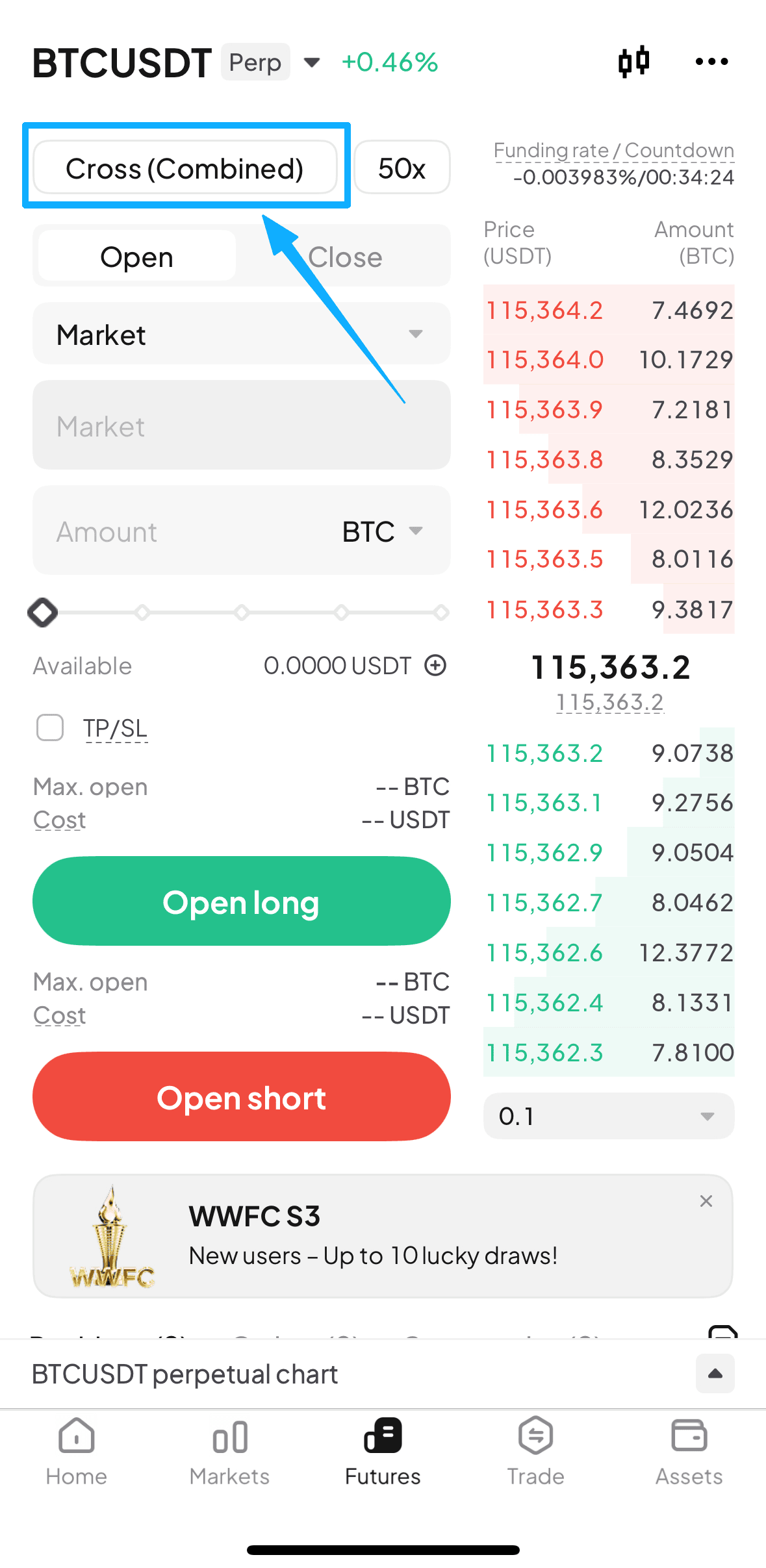
- Select your preferred margin mode (Cross/Isolated/Combined/Separated), check the "Apply to all futures" checkbox, and tap "Confirm". The system will automatically apply the settings to all futures pairs (excluding pairs with open positions or pending orders).
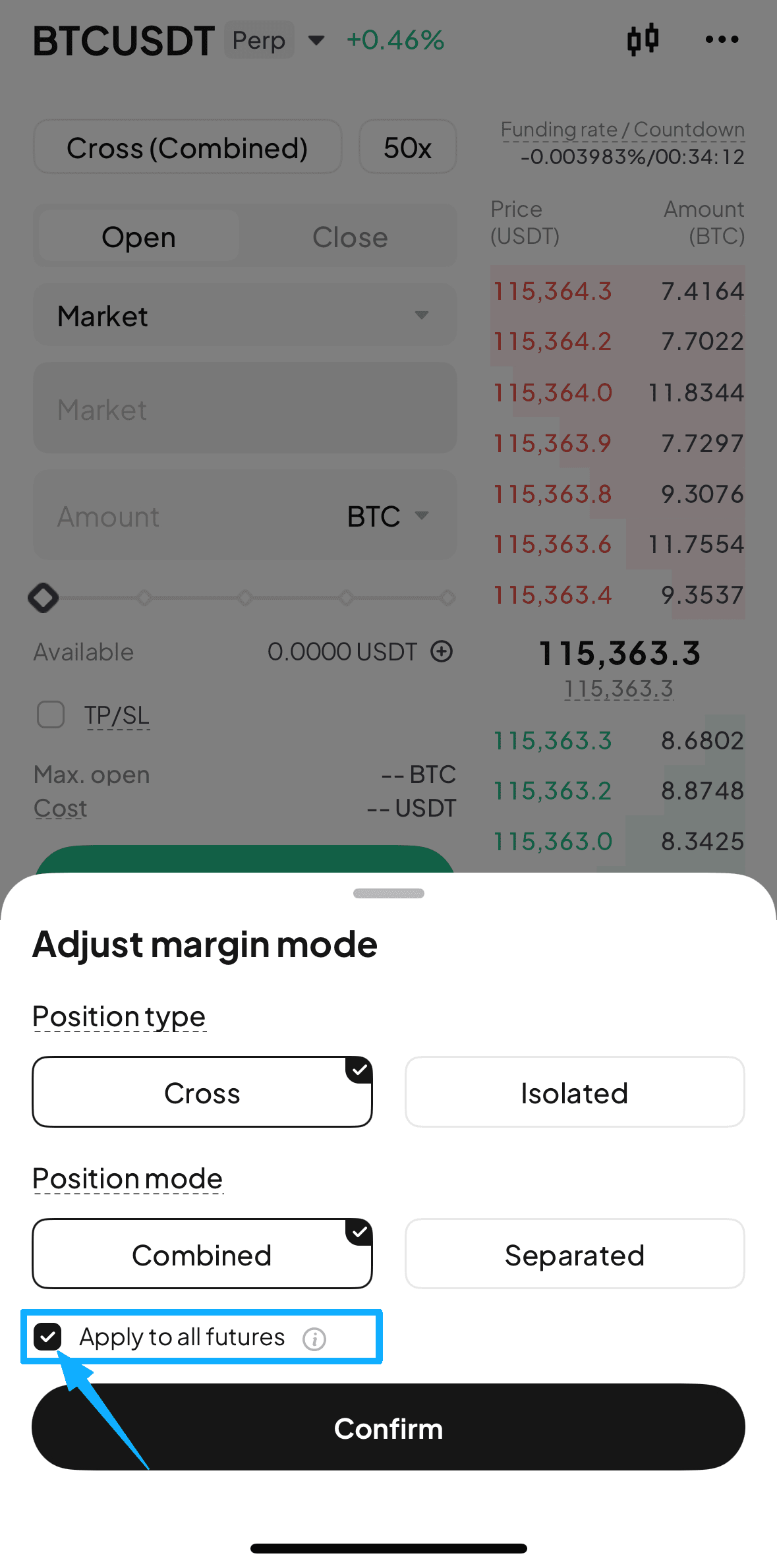
Q&A
1.Why didn't the margin mode change for some trading pairs?
Adjustment will not apply to futures pairs with pending orders or open positions. To protect your existing trades, please configure these pairs individually.
2.If I select Separated mode, will it apply to all futures?
If you select Separated mode, it will only apply to futures pairs that support it.
3.Can I change the settings at any time?
Yes, you can use this feature to reconfigure settings at any time. However, please note that new settings will only apply to pairs without open positions or pending orders.
Related Reads
More stories, more insights-follow WEEX's journey across the global crypto stage.
Follow WEEX on social media:
· Instagram: @WEEX_Exchange
· X: @WEEX_Official
· Tiktok: @weex_global
· Youtube: @WEEX_Global
· Telegram: WeexGlobal Group
You may also like

What is Purple Wojak (PURK)? A New Meme Coin with Stable Potential
Purple Wojak (PURK) is a Solana-based meme coin centered on the Purple Wojak character, emphasizing emotional connection and cultural identity over aggressive hype. The project prioritizes calm confidence and steady community growth, distinguishing itself through a focus on narrative resonance rather than speculative frenzy. Its roadmap outlines a gradual, community-driven development path aligned with sustainable engagement.
PURK emerged as a distinctive voice in the often-chaotic Solana meme coin ecosystem, positioning itself as an alternative grounded in emotional continuity and composed participation. Unlike many tokens that amplify volatility and urgency, PURK centers its identity around steadiness and relatability—a narrative that resonates particularly with participants familiar with the emotional cycles of crypto markets.
The concept reflects a response to the high-intensity trading culture, offering a symbol of resilience and quieter confidence. This focus on sentiment over sensationalism has allowed PURK to cultivate a community drawn to consistency and shared identity rather than transient hype.
How PURK Was Created?PURK originated from the idea of embedding calm and reflection into meme coin culture. The name plays on the notion of taking a moment to “perk up” with composure amid market noise. The development team observed how established meme archetypes evolve through subtle reinvention and timing, leading them to introduce the Purple Wojak—a familiar symbol reinterpreted through a lens of resilience and individuality.
Rather than pursuing viral novelty, the creators focused on emotional authenticity, designing PURK to reflect a mindset of patience and stability. This intentional approach to branding and community tone set it apart during its launch phase, attracting holders who identified with its underlying sentiment.
What's Behind Purple Wojak (PURK)?The Wojak character has long served as a vessel for expressing collective emotion in online spaces. PURK reimagines this figure in purple—a color associated with creativity, introspection, and resilience. The Purple Wojak symbolizes maintaining steadiness in volatile conditions, embodying a stance of quiet confidence rather than reactive emotion.
This symbolic layer adds depth to PURK’s identity, allowing it to function not just as a tradable asset but as a cultural marker for a particular mindset. For many in its community, holding PURK represents alignment with values of composure and endurance, enriching engagement beyond mere price speculation.
Why Purple Wojak (PURK) Is Built on Solana?PURK leverages the Solana blockchain for its speed, low transaction costs, and vibrant retail-friendly ecosystem. Solana has become a hub for meme coin experimentation, offering the technical infrastructure and community dynamics that support cultural tokens like PURK.
By building on Solana, PURK ensures accessibility for a broad range of users, facilitates frequent social and transactional interaction, and taps into an existing network of developers, creators, and traders who value fast, low-friction engagement.
Purple Wojak (PURK) as a Meme CoinAs a meme coin, PURK does not rely on complex utility or technical claims. Its value is derived primarily from cultural resonance, community identity, and narrative cohesion. It operates within the established meme coin tradition while consciously adopting a more reflective and sustained tone.
This differentiation in messaging—emphasizing stability over urgency—has allowed PURK to carve out a distinct niche, appealing to participants looking for emotional alignment as much as financial opportunity.
Purple Wojak (PURK) RoadmapPURK’s early-stage roadmap focuses on solidifying its cultural presence and strengthening community foundations. Initial phases prioritize branding consistency, visual identity expansion, and organic growth across social platforms. The token’s launch via platforms like Pump.fun provided early visibility within the Solana ecosystem.
Subsequent stages aim to deepen Purple Wojak’s recognition as a cultural symbol through coordinated community initiatives, collaborative projects, and thoughtful ecosystem integrations. The roadmap reflects a commitment to gradual, organic growth rather than artificial spikes in attention.
Community participation is central to this strategy. Daily engagement, user-generated content, and shared storytelling help foster a sense of ownership and continuity—key factors in sustaining relevance beyond the initial launch period for meme-driven projects.
ConclusionPURK represents an attempt to infuse meme coin culture with emotional nuance and a focus on steady presence. Through the Purple Wojak, it offers a symbol of composure and resilience in a space often dominated by noise and impulsivity. While still in its early stages, PURK’s emphasis on community identity, consistent narrative, and calm confidence positions it as a culturally distinct project within the Solana meme ecosystem—one that values enduring connection as much as market participation.
Ready to trade cryptocurrencies?Join WEEX now—enjoy zero trading fees, smooth execution, and instant access. Sign up today and start trading in minutes.
Further ReadingWhat is WOJAK and Why WOJAK Is Trending Again?Why POPCAT Crashes? A Complete ExplanationWhat Is MANYU? ManyuShiba Meme Coin ExplainedDisclaimer: The opinions expressed in this article are for informational purposes only. This article does not constitute an endorsement of any of the products and services discussed or investment, financial, or trading advice. Qualified professionals should be consulted prior to making financial decisions.

What is Mango (MNGO)? Is Mango (MNGO) Worth Buying?
Mango (MNGO) is a digital asset that intersects the cultural appeal of meme coins with functional utility in decentralized finance (DeFi). Initially drawing inspiration from the community-driven success of assets like Dogecoin, Mango (MNGO) has evolved beyond a purely social token by integrating with Mango Markets—a decentralized trading platform.
On Mango Markets, the token facilitates liquidity provision, decentralized trading, and governance participation. This dual nature—combining lighthearted meme culture with tangible DeFi utility—sets it apart from many speculative meme tokens and aims to create a sustainable economic model beyond short-term social trends.
Read More: What Are Meme Coins?
Mango (MNGO) Trending Meme CoinThe rise of MNGO reflects a broader trend where assets gain traction through narrative and community while also offering practical use cases. Its momentum is driven by several factors:
Cultural Resonance: Like other successful meme assets, MNGO leverages online communities and viral potential, which can rapidly amplify visibility and speculative interest.Functional Differentiation: Unlike purely cultural meme tokens, MNGO is linked to Mango Markets, a platform offering margin trading, lending, and borrowing services. This provides a foundational use case that extends beyond sentiment-driven trading.Governance Participation: Token holders can influence platform development through decentralized governance, adding a layer of long-term participatory value.This combination allows MNGO to appeal both to participants interested in meme-driven market cycles and to those seeking exposure to DeFi infrastructure development.
Is Mango (MNGO) Worth Buying?Determining whether MNGO represents a suitable investment requires a balanced evaluation of its unique position between meme culture and DeFi utility.
Strengths and Opportunities:Utility Foundation: Its integration with a live DeFi platform provides a clearer value proposition than many meme-only tokens.Community Momentum: Active social engagement can drive short-to-medium term price appreciation during favorable market conditions.Governance Rights: Participation in platform decisions aligns holder incentives with the ecosystem’s health and growth.Risks and Considerations:High Volatility: As with most assets in this category, MNGO is subject to sharp price swings influenced by social sentiment, market trends, and broader crypto volatility.Platform Dependency: Its value is closely tied to the adoption, security, and continuous development of Mango Markets. Any setbacks on the platform could directly impact the token.Competitive Landscape: It operates in a crowded space of both meme coins and DeFi platforms, requiring sustained differentiation to maintain relevance.Should I Invest in Mango (MNGO)?Mango (MNGO) is best understood as a high-risk, high-potential asset that blends speculative and utility-driven characteristics. Investors should:
Assess personal risk tolerance, as meme-adjacent tokens can experience rapid devaluation.Research the Mango Markets platform’s performance, security audits, and roadmap.Consider position sizing—treating it as a speculative allocation rather than a core portfolio holding.Monitor both social sentiment for short-term cues and platform metrics for long-term viability.ConclusionMango (MNGO) represents an experiment in merging meme coin virality with DeFi functionality. While it carries the inherent volatility and sentiment-driven risks common to social tokens, its foundation in a functioning trading platform offers a layer of utility absent in many purely cultural assets.
For investors, MNGO may serve as a tactical allocation for those comfortable with elevated risk and interested in the intersection of community-driven assets and decentralized finance. Success will likely depend on the sustained growth of Mango Markets, continued community engagement, and the token’s ability to balance its dual identity in a rapidly evolving market. As always, thorough independent research and clear risk parameters are essential before engagement.
Ready to trade cryptocurrencies?Join WEEX now—enjoy zero trading fees, smooth execution, and instant access. Sign up today and start trading in minutes.
Further ReadingWhat Is Audiera (BEAT)? Audiera (BEAT) Price Prediction 2025–2030Is This AI Token Worth It? Acet (ACT) Price AnalysisWhat Is Magma Finance (MAGMA) and How Does It Work?Disclaimer: The opinions expressed in this article are for informational purposes only. This article does not constitute an endorsement of any of the products and services discussed or investment, financial, or trading advice. Qualified professionals should be consulted prior to making financial decisions.

Which Crypto Will Go 1000x in 2026?
Examining historical 1000x gainers reveals patterns centered on timing, narrative, and network effects rather than predictable fundamentals. Such extraordinary returns typically emerge from assets that started with low valuations, aligned with powerful cultural or technological shifts, and captured momentum at the right phase of a broader market cycle.
Bitcoin (BTC): Initially valued at pennies, Bitcoin introduced decentralized digital scarcity and established a new asset class. Its growth beyond 1000x was fueled by growing institutional trust, global adoption, and its evolution into a macroeconomic reserve asset over multiple cycles.Ethereum (ETH): Launched as a smart contract platform, Ethereum unlocked decentralized applications, DeFi, and NFTs. Early participants realized exponential gains as its ecosystem became the foundation for Web3 innovation.Dogecoin (DOGE): Originally created as a humorous experiment, Dogecoin leveraged community-driven virality and celebrity endorsement to achieve parabolic returns, demonstrating the power of meme culture in financial markets.Shiba Inu (SHIB): Starting with a micro-cap valuation, SHIB capitalized on meme coin mania and retail frenzy, delivering gains measured in tens of thousands of percent through exchange listings and expanding ecosystem narratives.Pepe (PEPE): A 2023 entrant with no functional utility, PEPE illustrated how internet-native memes can rapidly translate into speculative financial assets, briefly generating multi-billion-dollar valuations purely through social momentum.These cases underscore that 1000x outcomes are less about guarantees and more about early exposure, compelling storytelling, and favorable market psychology.
Top Cryptos With 1000x Potential in 2026Identifying tokens with 1000x potential requires a focus on the high-risk, high-reward segment of the market. The following assets represent speculative narratives that could attract extreme capital flows during aggressive bull phases. All projections are illustrative and assume optimal market conditions.
Bitcoin Hyper (HYPER): Positions as a Bitcoin Layer-2 solution aiming to extend functionality beyond store of value. Benefits from strong Bitcoin-centric narratives during BTC-led market cycles.Dogecoin (DOGE): As one of the most recognized cryptocurrencies globally, DOGE retains potential for resurgence driven by community loyalty, social media trends, and celebrity influence.Pepe (PEPE): A pure meme asset relying entirely on cultural virality and speculative momentum, historically capable of rapid multi-billion dollar valuation spikes.Shiba Inu (SHIB): Evolved from a meme token into an ecosystem with its own Layer-2 network, combining community scale with ongoing development to sustain speculative interest.These tokens are characterized by high volatility, narrative dependency, and sensitivity to broader market sentiment. Position sizing and exit planning are critical when engaging with such assets.
High-Growth Cryptos That Could Still Deliver Significant ReturnsNot all opportunities require extreme risk. Many investors achieve substantial returns through established projects with clearer fundamentals, growing adoption, and ecosystem maturity. While unlikely to deliver 1000x from current valuations, these assets can still produce strong performance in favorable market conditions.
Maverick Protocol (MAV): A decentralized exchange emphasizing capital efficiency for liquidity providers. Positioned to benefit from renewed DeFi activity and trading volume expansion in bull markets.Sui (SUI): A high-throughput Layer-1 blockchain focused on consumer applications like gaming and payments. Gains traction through developer adoption and scalability narratives.Aptos (APT): A scalable Layer-1 with institutional backing, increasingly associated with real-world asset tokenization and enterprise use cases.These projects represent a more balanced risk-return profile, appealing to investors seeking exposure to crypto growth with relatively stronger fundamental grounding.
Can These Cryptos Make You a Millionaire?The possibility exists, but it is contingent on specific and often unforgiving conditions. True millionaire-making outcomes typically require:
Exceptionally early entry before broad recognitionFavorable macro and market cycle timingDisciplined position management and profit-takingMost successful crypto wealth stories involve a portfolio approach, where one or two high-conviction winners offset other positions. Equally important is the discipline to secure gains—many paper millionaires fail to realize profits by holding through volatile downturns.
While the assets discussed could theoretically generate life-changing returns, achieving such results depends far more on strategy, risk management, and emotional control than on merely selecting the "right" token.
Conclusion: Which Crypto Will Give 1000x in 2026?There is no definitive answer, as 1000x returns are inherently unpredictable and historically rare. They tend to emerge from narratives that resonate deeply during specific market phases, often beginning as overlooked or dismissed ideas.
Investors should balance ambition with pragmatism: high-risk meme and narrative-driven tokens offer theoretical upside but come with extreme volatility and failure rates. More established projects provide growth potential with comparatively lower risk.
Ultimately, the search for exponential returns is less about prediction and more about preparation—staying informed, managing exposure, maintaining discipline, and recognizing that in crypto, timing and psychology often outweigh fundamentals in the short to medium term.
Further ReadingWhat Is Dogecoin and How Does It Work?What Is Ethereum and How Does It Work?What Is Shiba Inu and How Does It Work?Disclaimer: The opinions expressed in this article are for informational purposes only. This article does not constitute an endorsement of any of the products and services discussed or investment, financial, or trading advice. Qualified professionals should be consulted prior to making financial decisions.

What Is Audiera (BEAT)? Audiera (BEAT) Price Prediction 2025–2030
Audiera (BEAT) is a blockchain-native entertainment token powering the Audiera ecosystem—an interactive platform based on the iconic “Audition” dance game IP. Developed on BNB Chain, this token connects users with a music-centric metaverse where digital creativity meets Web3 infrastructure. Users can produce songs, interact with AI idols, and participate in dance gaming via a smart fitness mat, all while earning and trading in BEAT tokens.
The core product includes a mobile dance game, creator tools via the Creative Studio, NFT minting systems, and mini-dApps that bridge AI and physical gaming. BEAT isn’t just a gaming token—it’s a gateway into the future of interactive music-based entertainment, rewarding creators and players alike in a decentralized digital economy.
How Audiera (BEAT) Works?Audiera combines rhythm-based gameplay, artificial intelligence integration, and blockchain infrastructure to deliver a multi-layered interactive experience. At its core, the platform functions as a modern dance and rhythm game where players synchronize inputs with music tracks, competing in solo challenges, social rooms, and live events. Performance is measured by timing, accuracy, and consistency, with scoring tied directly to player skill.
Beyond traditional gameplay, Audiera incorporates several innovative layers:
AI-Powered Content Creation: Users can generate original music and choreography using integrated AI tools, enabling player-created content to be incorporated into gameplay or shared across the community.Virtual AI Companions: AI-driven characters serve as interactive guides, content generators, and social facilitators within the ecosystem.Multi-Platform Accessibility: The experience spans a full mobile game, lightweight social applications, and physical-compatible interfaces such as smart dance mats.Blockchain-Enabled Economy: While blockchain technology operates largely in the background, it enables verifiable ownership of in-game assets, transparent reward distribution, and attribution for user-generated content.This architecture allows Audiera to function not merely as a game but as a participatory ecosystem where gameplay, creativity, and community interaction continuously reinforce one another.
Audiera (BEAT) TokenomicsBEAT serves as the primary utility and incentive token within the Audiera ecosystem, facilitating gameplay rewards, content monetization, governance participation, and platform transactions. Deployed on BNB Smart Chain, BEAT benefits from fast finality and low fees, making it suitable for frequent microtransactions typical in gaming environments.
The token operates under a fixed maximum supply of 1 billion BEAT, with a significant portion allocated to long-term community incentives, ecosystem development, and content creator funds. Team and early contributor allocations are subject to extended vesting schedules to align long-term interests and mitigate sell pressure.
To support sustainable token economics, Audiera incorporates deflationary mechanisms such as periodic token buybacks and burns, funded through platform revenue streams including marketplace fees and premium subscriptions. This model aims to balance reward emissions with controlled supply reduction, fostering an economy driven by genuine engagement rather than pure speculation.
Audiera (BEAT) Price Prediction for 2025–2030At the time of analysis, BEAT is trading around $4.40, following a notable appreciation driven by early platform adoption, exchange listings, and growing interest in AI-integrated GameFi projects. Future price trajectories will largely depend on Audiera's ability to execute its roadmap, expand its user base, and maintain token utility within a competitive and evolving market.
The following scenarios outline potential price ranges under varying conditions of adoption and market sentiment:
Audiera (BEAT) Price Prediction 2025Assuming steady platform updates and sustained user engagement, BEAT could consolidate within a $5.00–$7.00 range, supported by controlled token circulation and incremental ecosystem growth.Audiera (BEAT) Price Prediction 2026With expanded creator participation and deeper platform integrations, BEAT may see gradual appreciation toward $7.00–$10.00, particularly if broader GameFi sentiment remains favorable.Audiera (BEAT) Price Prediction 2027–2028Should Audiera establish itself as a recognizable name in rhythm-based blockchain gaming, BEAT could trend toward $10.00–$18.00, driven by scaling user activity, enhanced token utility, and systematic supply management.Audiera (BEAT) Price Prediction 2029–2030In a long-term bullish scenario—where Audiera achieves sustained cultural relevance and ecosystem maturity—BEAT could approach $18.00–$25.00 or beyond, contingent on execution, market cycles, and the continued convergence of gaming, AI, and decentralized technologies.These predictions are speculative and intended to illustrate potential pathways rather than serve as financial guidance. Actual performance will be influenced by product execution, competitive dynamics, regulatory developments, and overall crypto market conditions.
ConclusionAudiera (BEAT) exemplifies the ongoing evolution of GameFi from simplistic "play-to-earn" models toward more immersive, creator-centric, and socially interactive ecosystems. By fusing rhythm gameplay with AI-generated content and blockchain-based ownership, the platform transforms a familiar entertainment genre into a participatory digital economy where users can play, create, and govern.
From a market perspective, Audiera represents a case study in sustainable incentive design, balancing token emissions with deflationary mechanisms and long-term vesting schedules. While its future trajectory will hinge on execution and adoption, the project offers a compelling vision of how gaming, artificial intelligence, and decentralized systems can converge to create new forms of community-driven entertainment. For observers and participants alike, Audiera stands as a noteworthy experiment in the next chapter of blockchain-enabled interactive media.
Ready to trade Audiera (BEAT)?Join WEEX now—enjoy zero trading fees, smooth execution, and instant access. Sign up today and start trading in minutes.
Further ReadingWhat Is Animecoin (ANIME)? A New Meme Coin With 100% PotentialIs This AI Token Worth It? Acet (ACT) Price AnalysisWhat Is Magma Finance (MAGMA) and How Does It Work?Disclaimer: The opinions expressed in this article are for informational purposes only. This article does not constitute an endorsement of any of the products and services discussed or investment, financial, or trading advice. Qualified professionals should be consulted prior to making financial decisions.

What Is Animecoin (ANIME)? A New Meme Coin With 100% Potential
Animecoin (ANIME) is a cryptocurrency launched in 2025, created to unite the global anime and manga community through blockchain technology. Positioned as a culture coin and linked to the Azuki NFT ecosystem, ANIME aims to empower fans and creators by fostering participation, ownership, and monetization in anime-inspired digital spaces.
ANIME functions as both a utility and governance token within its network. Holders can participate in decentralized governance by voting on key proposals and decisions. Additionally, ANIME serves as the gas token for Animechain—an Arbitrum Orbit L3 solution—and as a primary medium of exchange on the integrated platform Anime.com, enabling transactions for digital goods, content, and community activities.
Built on Ethereum and scaled through Arbitrum Layer-2 technology, ANIME operates with a fixed total supply of 10 billion tokens, of which approximately 6.8 billion are currently in circulation. As anime culture continues to influence digital entertainment, gaming, and creator economies, ANIME offers a structured, tokenized framework to support engagement, collaboration, and value creation within this rapidly expanding creative landscape.
How Animecoin (ANIME) Works?The Animecoin ecosystem is closely integrated with the Azuki intellectual property, which currently spans three primary NFT collections: Azuki, Elementals, and Beanz, with further IP expansion and content development planned for the future.
At its core, Anime.com serves as the ecosystem's flagship product—a social and interactive hub designed for the global anime community, akin to platforms like Discord in the gaming space. Complementing this is Animechain, an L3 blockchain built on Arbitrum Orbit technology, which uses ANIME as its native gas token. This design simplifies the user experience, especially for those new to Web3, by eliminating the need to manage multiple tokens and supporting gasless or sponsored transaction models for smoother onboarding.
As of January 2025, Anime.com has already generated significant traction, with a waitlist exceeding 3.3 million addresses and over 13.6 million NFTs minted across its platforms. A notable feature within the ecosystem is Animee, a customizable anime avatar and digital sticker system described as “Bitmoji for anime,” available on both mobile and desktop through Anime.com.
Animecoin (ANIME) TokenomicsANIME operates with a fixed total supply of 10 billion tokens, of which approximately 6.8 billion are currently in circulation. The remaining allocation is reserved for:
Ecosystem development and incentivesCommunity rewards and engagement programsStrategic partnerships and collaborationsTo promote sustainable growth and minimize inflationary pressure, token releases are structured to occur gradually over time. The ecosystem may also implement mechanisms such as token burning to periodically reduce circulating supply, thereby enhancing token scarcity and supporting long-term value appreciation for holders.
Why Is Animecoin (ANIME) Rising?Anime Coin has recently experienced a significant price increase, driven by its positioning at the convergence of two influential trends in the crypto space. The first is the momentum-driven nature of meme assets, where community engagement, social visibility, and narrative strength often fuel rapid price movements. The second is the expanding global influence of anime culture, which appeals to both traditional audiences and crypto-native communities, creating a natural bridge for cultural tokens.
Unlike many purely speculative meme coins, ANIME presents itself as a culture-focused asset linked to a broader creative ecosystem. The project aims to build a community-owned network centered around anime, allowing fans and creators to participate in value creation and distribution. This vision differentiates ANIME in a saturated meme token landscape and lends it a longer-term narrative beyond short-lived hype.
The growing visibility of the Animecoin ecosystem—including infrastructure like Animechain, consumer platforms such as Anime.com, and collaborations with established anime intellectual property holders—has also contributed to recent price appreciation. Involvement from recognized creators and brands has enhanced credibility, attracting interest from both anime enthusiasts and crypto traders.
Market activity further underscores this momentum. Increased trading volume, expanding wallet participation, and heightened social media engagement have collectively created upward price pressure. While volatility remains inherent to meme-influenced assets, ANIME’s combination of cultural resonance and tangible ecosystem development has provided a coherent narrative that supports sustained trader interest.
How Is Animecoin (ANIME) Behaving After the Recent Move?Following its notable rise, Anime Coin has demonstrated strong short-term momentum, supported by active trading and balanced participation from both buyers and sellers. The price action aligns with patterns commonly observed in narrative-driven tokens: an initial surge attracts attention, often followed by a period of consolidation as market participants assess sustainability and value.
Liquidity conditions have remained relatively stable, enabling entry and exit with minimal slippage—a crucial factor for fast-moving assets where illiquidity can quickly turn momentum into volatility. Consistent trading volume suggests that interest in ANIME is distributed among a broad base rather than concentrated among a few large holders.
This price behavior highlights how culturally themed tokens often trade more on sentiment and community participation than on traditional fundamental metrics. Anime's broad global appeal has translated into sustained engagement, extending beyond a short-lived speculative spike.
However, ANIME remains sensitive to shifts in market sentiment. Assets driven by narrative and social momentum can reverse direction rapidly, particularly when broader attention shifts to other trends. Traders should remain mindful that volatility is inherent to this asset class, and monitoring trading volume, liquidity depth, and overall market conditions is as important as following the underlying cultural narrative.
ConclusionAnimecoin (ANIME) recent performance illustrates how cultural narratives can drive substantial momentum in the cryptocurrency market. By blending meme coin dynamics with a cohesive, anime-centered ecosystem, ANIME has attracted a diverse range of participants, extending beyond short-term speculation.
While volatility remains a defining characteristic, the project's alignment with a passionate global subculture—supported by tangible ecosystem initiatives—has enabled it to sustain attention and trading activity beyond typical hype cycles. As with many community and narrative-driven tokens, long-term trajectory will depend on continued engagement, ecosystem execution, and the ability to translate cultural affinity into lasting participation.
Ready to trade cryptocurrencies?Join WEEX now—enjoy zero trading fees, smooth execution, and instant access. Sign up today and start trading in minutes.
Further ReadingWhat Is APRO (AT) and How Does It Work?What Is Quant (QNT)?What Is Momentum (MMT)?Disclaimer: The opinions expressed in this article are for informational purposes only. This article does not constitute an endorsement of any of the products and services discussed or investment, financial, or trading advice. Qualified professionals should be consulted prior to making financial decisions.

Will COCO Be the Next Big Dog Themed Meme Coin?
COCO has emerged as a dog-themed meme coin that emphasizes narrative momentum and emotional engagement over conventional utility or development roadmaps. Rather than positioning itself as a technically complex or product-driven project, COCO frames its identity around motion, persistence, and community-driven symbolism.
The project’s branding centers on a Border Collie mascot—a symbol of constant energy and instinctual action—which resonates strongly with traders during volatile market phases. By focusing on simplicity and repetition, COCO aligns with how meme culture spreads: through shared recognition, emotional connection, and participatory action rather than detailed technical narratives.
Structurally, COCO operates as a community-centric token on the Binance Smart Chain, with minimal claims about future functionality or ecosystem expansion. This stripped-down approach lowers entry barriers and allows the narrative to move rapidly across social platforms. Recent price activity has primarily been driven by growing visibility, social engagement, and speculative interest in early-stage meme coins rather than fundamental developments.
COCO Price AnalysisCOCO’s price dynamics reflect the typical patterns of meme-driven assets, where attention and narrative alignment often drive short-term momentum more than traditional fundamentals do.
Narrative-Driven Activity: Price movement correlates strongly with social engagement and community participation rather than technical milestones or partnership announcements.Volume and Visibility: Increased trading activity tends to amplify price changes, especially in early stages with relatively shallow liquidity and full circulating supply available.Volatility Expectations: Without underlying stabilizing mechanisms, COCO can experience sharp price swings. Periods of rapid appreciation are often followed by consolidation or retracement—a pattern consistent with meme token cycles.Trading Mindset: Participants in such assets generally operate with a momentum-based, short-term approach, responding to collective behavior rather than long-term value analysis.From an objective standpoint, COCO’s market behavior illustrates how meme tokens can generate traction through narrative transmission and social participation, independent of traditional valuation metrics. This does not negate trading opportunities but highlights the importance of risk awareness and disciplined execution in such environments.
ConclusionCOCO exemplifies a familiar archetype within the dog-themed meme coin ecosystem—prioritizing symbolism, community energy, and motion-driven messaging over technical depth or long-term roadmaps. Its recent visibility stems from effective narrative alignment and timing rather than underlying utility, making it a candidate for traders comfortable with momentum-based, sentiment-driven markets.
As with many meme tokens, COCO’s trajectory will likely remain tied to social dynamics and market sentiment. Participants should approach with clear expectations, acknowledging both the potential for rapid movement and the inherent volatility that accompanies narrative-driven assets.
Further ReadingWhat Is Dogecoin and How Does It Work?What Is Ethereum and How Does It Work?What Is Trump Memecoin and How Does It Work?What Is Shiba Inu and How Does It Work?Disclaimer: The opinions expressed in this article are for informational purposes only. This article does not constitute an endorsement of any of the products and services discussed or investment, financial, or trading advice. Qualified professionals should be consulted prior to making financial decisions.

Is This AI Token Worth It? Acet (ACT) Price Analysis
Acet (ACT) is a community-driven fan token launched on the Binance Smart Chain, distinguished by its innovative "Zero Initial Supply" mechanism. Unlike conventional token models, ACT tokens are not pre-mined; instead, they are generated exclusively through user participation in liquidity provision. This approach is designed to mitigate issues of token oversupply and promote fair, demand-driven distribution.
Positioned at the intersection of fan engagement and decentralized finance (often referred to as DeFansFi), Acet integrates features such as staking and liquidity incentives to foster community participation. The project also seeks to expand utility beyond the crypto ecosystem by exploring real-world applications and partnerships. It is notably backed by Thai entrepreneur Acme Worawat and supported by the Traderist platform, adding further visibility and credibility to its development roadmap.
What Is ACT Labs Building?ACT is a utility token developed within the ecosystem of ACT Labs, a venture studio focused on creating decentralized, AI-driven infrastructure. Unlike single-application tokens, ACT Labs operates as an incubator and builder, working on multiple products that integrate on-chain execution with autonomous AI agent systems.
The core objective of ACT Labs is to facilitate interactions between AI agents, as well as between humans and AI agents, enabling secure, low-interaction execution of tasks on the blockchain. Examples of its projects include decentralized commerce protocols, autonomous trading frameworks, and AI-verified task coordination systems.
Within this ecosystem, the ACT token functions as a coordination and incentive mechanism across various products, aligning token utility with tangible development progress. This approach differentiates ACT from purely speculative or meme-driven AI tokens and ties its value proposition to real-world utility and ongoing product releases.
ACT Labs emphasizes open collaboration and transparency, maintaining publicly accessible repositories and encouraging external developer contributions. This commitment to building in the open positions the project within the longer-term narrative of decentralized infrastructure, rather than short-lived hype cycles.
Acet (ACT) Price AnalysisACT has recently experienced significant price appreciation, drawing attention to its position within the growing AI and blockchain infrastructure space. Such movements naturally raise questions about whether they are driven by fundamental progress or speculative momentum.
A combination of factors appears to be contributing to the rally:
Increased Trading Activity – Higher transaction volumes and a growing holder base suggest broader market participation rather than isolated speculative trading. Improved liquidity and visibility across social and trading platforms have further amplified price momentum.Rising Interest in AI Crypto Infrastructure – ACT benefits from renewed market focus on tokens associated with autonomous agents, on-chain automation, and decentralized AI execution. Its positioning as a utility-driven infrastructure project resonates with investors looking beyond short-term narratives.Relative Valuation – ACT’s market capitalization remains modest compared to more established infrastructure tokens, which can attract speculative capital while also reflecting its early-stage status. At this phase, price action often reflects expectations around future development milestones rather than current adoption levels.From a neutral standpoint, the rally indicates growing market recognition and engagement. However, sustained value will depend on ACT Labs’ ability to consistently deliver functional products, onboard developers, and deepen token integration across its ecosystem. While price movement signals attention, long-term viability will be determined by execution, not sentiment alone.
ConclusionACT’s recent price movement highlights increasing interest in decentralized AI infrastructure and the tangible development work being conducted by ACT Labs. By anchoring its value to a multi-product venture studio model—rather than a single application—the token is positioned to grow alongside a portfolio of agent-driven systems.
While short-term volatility reflects market sentiment and speculative interest, the long-term trajectory will be shaped by continued delivery, adoption, and real-world usage. For participants interested in the intersection of AI and blockchain, ACT represents a project whose progress can be measured not only by price action but also by development output and ecosystem integration.
Ready to trade Acet (ACT)?Join WEEX now—enjoy zero trading fees, smooth execution, and instant access. Sign up today and start trading in minutes.
FAQQ1: What is ACT used for?A: ACT serves as a utility and governance token within the ACT Labs ecosystem, enabling coordination, incentives, and participation across its AI-driven decentralized applications.
Q2: What is ACT Labs?**A: ACT Labs is a venture studio building decentralized infrastructure for AI agents, focusing on autonomous on-chain execution and human-agent interaction.
Q3: Why has ACT’s price increased recently?A: The price rise reflects growing interest in AI-related crypto projects, higher trading activity, and market recognition of ACT Labs' development progress.
Q4: Where can ACT be traded easily?A: Acet (ACT) is available on WEEX, which offers accessible trading with user-friendly interfaces.

How to Keep Your Crypto Safe? Everything You Need to Know
One of the defining attributes of cryptocurrency, compared to traditional fiat currencies such as the U.S. dollar, is the direct ownership and control it grants individuals over their digital assets.
Rather than depending on banks or financial institutions to hold and transfer value, cryptocurrency is inherently designed to be accessed solely by the holder of the associated digital wallet. This architecture makes it resistant to censorship, seizure, or freezing by centralized authorities—provided it is stored with appropriate security measures.
However, this self-custody model also imposes the full responsibility of security on the individual. In an industry where theft, fraud, and accidental loss are not uncommon, safeguarding crypto assets demands knowledge and vigilance. While acquiring cryptocurrency has become increasingly accessible, knowing how to store it securely remains a challenging task, especially for those less familiar with technology.
How to Store Crypto Safely?Since cryptocurrencies exist purely in digital form, there are no physical tokens to place in safes or vaults. Instead, access to your crypto is managed through digital wallets—software applications or dedicated hardware devices that securely store the cryptographic keys needed to control your funds.
A deeper understanding of wallet types and their security trade-offs is essential for anyone entering the crypto space.
How Crypto Wallets WorkTo grasp how cryptocurrency security functions, it helps to understand the role of cryptographic keys generated with each wallet.
When a wallet is created, two mathematically linked keys are produced:
A public key, which is hashed to create a public wallet address—similar to a public email address used to receive funds.A private key, which acts like a master password to authorize transactions and should never be shared.If the public key is comparable to a home address, the private key is the key to the front door. Losing the private key means permanent loss of access to the associated funds.
Most wallets also generate a seed phrase—a series of words that serves as a backup to restore a wallet on a new device. Like a private key, this seed phrase must be stored securely offline; if exposed, anyone can gain control of the wallet and its contents.
How to Keep Your Crypto Safe?1. Keep Private Keys and Seed Phrases OfflineNever store digital copies of private keys or seed phrases on devices connected to the internet. Write them down on paper or use specialized metal backup plates, and store them in a secure, fire-resistant location.
2. Limit Exposure on Exchanges and DeFi ProtocolsWhile trading platforms and decentralized finance protocols enable active participation, they also concentrate risk. Avoid keeping all your assets on any single platform or protocol. Use them primarily for active trading or yield farming, and transfer unused funds back to a secure personal wallet.
3. Enable Two-Factor Authentication (2FA)Strengthen account security by enabling 2FA using an authenticator app. Avoid SMS-based 2FA when possible, as it is more susceptible to SIM-swapping attacks.
4. Maintain Privacy About HoldingsPublicly disclosing crypto holdings can make you a target for phishing, social engineering, or physical threats. Practice discretion in both online and offline discussions about your assets.
Types of Crypto WalletsHot WalletsThese wallets remain connected to the internet, offering convenience for frequent transactions. Examples include browser-based wallets like MetaMask and mobile apps like Trust Wallet. While user-friendly, hot wallets are inherently more exposed to online threats such as malware, phishing, and hacking.
Cold WalletsPhysical devices that remain offline except when initiating transactions. Examples include Ledger and Trezor hardware wallets. Because they are disconnected from the internet, cold wallets offer significantly stronger protection against remote attacks. They are recommended for storing significant amounts of crypto long-term.
As a rule, purchase hardware wallets only from official sources to avoid tampered or compromised devices.
Read More: What is a Crypto Hardware Wallet?
Common Cryptocurrency Security ThreatsCrypto’s unregulated and high-value nature attracts a range of fraudulent schemes. Awareness of common scams is a critical defense mechanism.
1. Fake Giveaway ScamsOften impersonating celebrities or influencers on social media, these scams promise to multiply any crypto sent to a specified address. In reality, funds sent are stolen, and any “success stories” posted are typically fabricated.
2. Phishing AttacksAfter data breaches, affected users may receive emails or messages that appear to come from legitimate platforms, urging them to re-enter login details or private keys. These often contain malicious links designed to steal credentials or install wallet-draining malware.
3. Ponzi and High-Yield SchemesFraudulent platforms promise unsustainable returns with little risk or transparency. They may appear professional but often lack verifiable teams, clear revenue models, or consistent withdrawal functionality. Historical examples like BitConnect highlight the importance of thorough due diligence before investing.
A basic security checklist can help:
Verify the team and company background.Look for clear explanations of how returns are generated.Test withdrawal functionality with small amounts.Be skeptical of guarantees of high returns with no risk.Getting Started Securely with WEEXEntering the cryptocurrency space requires a balanced approach: embracing the freedom of self-custody while adopting disciplined security habits. Start by selecting a reputable wallet, practicing secure key management, and educating yourself on common threats. Over time, these practices become second nature, enabling you to navigate the digital asset ecosystem with greater confidence and safety.
If you're ready to explore cryptocurrency with security and ease, choose WEEX—a platform built with institutional-grade safeguards, 24/7 multilingual support, and seamless trading execution. Sign up today and experience a secure, reliable gateway to crypto trading.
Further ReadingWhat Are Airdrop Scams and How to Avoid Them?What Are Crypto Signals and How to Use them?What are Pyramid and Ponzi Schemes?Disclaimer: The opinions expressed in this article are for informational purposes only. This article does not constitute an endorsement of any of the products and services discussed or investment, financial, or trading advice. Qualified professionals should be consulted prior to making financial decisions.

What is RSI Divergence and How It Works?
RSI divergence occurs when an asset's price moves in one direction while its Relative Strength Index (RSI) moves in the opposite direction. This discrepancy between price action and underlying momentum often indicates potential trend weakening or a forthcoming reversal.
Traders use RSI divergence as an early signal that a prevailing trend may be losing strength, which can help identify potential market tops or bottoms. The concept is applicable across various timeframes and can assist in decisions to enter, exit, or adjust positions.
What is the RSI and How Is It Calculated?The Relative Strength Index (RSI) is a momentum oscillator that quantifies the magnitude and speed of price changes over a defined period—typically 14 periods. The index oscillates between 0 and 100.
In essence, RSI compares the average gains and losses over the selected period. A higher RSI (closer to 100) indicates stronger buying momentum, while a lower RSI (closer to 0) reflects stronger selling pressure. Levels above 70 are generally considered overbought, and levels below 30 are viewed as oversold—conditions that may precede price reversals.
Most modern trading platforms calculate RSI automatically, allowing traders to focus on interpretation rather than computation. Due to its clarity and adaptability, RSI is widely used across equities, forex, and cryptocurrency markets.
How to Define RSI Divergence?Divergence is identified when the price forms a new high or low that is not confirmed by a corresponding new extreme in the RSI.
Bullish Divergence: Price records a lower low, while RSI forms a higher low.Bearish Divergence: Price makes a higher high, while RSI makes a lower high.These patterns suggest underlying momentum is weakening, even if price action appears strong. Divergences do not guarantee reversals but increase the probability of a shift when observed within a broader technical context. Traders often use historical backtesting to assess the reliability of divergence signals in different market environments.
Types of RSI DivergenceRegular Bullish Divergence Occurs during a downtrend: price makes lower lows, but RSI forms higher lows. This signals decreasing selling pressure and may precede a bounce or trend reversal upward.Regular Bearish Divergence Appears in an uptrend: price reaches higher highs, while RSI makes lower highs. This indicates fading bullish momentum and can be used to prepare for short entries or exit long positions.Hidden Bullish Divergence Observed in an uptrend: price forms a higher low, but RSI prints a lower low. This suggests the underlying uptrend remains intact and a pullback may be ending.Hidden Bearish Divergence Seen in a downtrend: price makes a lower high, while RSI creates a higher high. This reinforces the ongoing downtrend and can be used to add or maintain short positions during retracements.Recognizing these variations helps traders align decisions with the prevailing market structure.
How to Spot RSI Divergence?Apply a 14-period RSI to your price chart.Identify significant highs and lows in both price and RSI.Draw trendlines connecting these extremes in each window.Look for opposing slopes between the price and RSI trendlines—this confirms divergence.Use breaks of key support/resistance or trendline violations as additional confirmation before acting on the signal.When Does RSI Divergence Work Best?RSI divergence tends to be more reliable on higher timeframes—such as daily or weekly charts—and after a sustained directional move. It is less effective during parabolic or extremely strong trends, where momentum and price may remain disconnected for extended periods.
Context is critical. Combining divergence with other confirming factors—such as key support/resistance levels, volume patterns, or candlestick formations—increases the robustness of the signal.
Common RSI Divergence PitfallsDivergence signals possible weakening, not certain reversal. Strong trends may consolidate before resuming.Signals can be invalidated if price continues to make new extremes despite RSI divergence.Lower timeframe divergences carry less weight and often indicate only short-term corrections within a larger trend.Overreliance on divergence without confluence from other indicators increases risk.General RSI Trading GuidelinesUse RSI alongside other technical tools to build a multi-factor view of market conditions.Analyze multiple timeframes to gauge the strength and scope of a potential reversal.Always define invalidation levels and employ stop-loss orders to manage risk.Trade in probabilities, not certainties—no signal guarantees success.Exercise patience: wait for confluence rather than entering solely on divergence.Consider intermarket dynamics, especially in crypto—Bitcoin’s trend often influences altcoin behavior.Base divergence analysis on closing prices rather than intra-candle wicks for clearer signals.Trading Strategies Using RSI Divergence
Reversal Strategy (Regular Divergence)Entry: After confirmation, such as RSI crossing a key level or price breaking a trendline.Stop-loss: Placed beyond the recent swing high/low.Take-profit: Set near previous support or resistance.Trend Continuation Strategy (Hidden Divergence)Entry: On a pullback within a prevailing trend, supported by hidden divergence.Confirmation: RSI crossing back above/below 50, or price resuming its trend direction.Real-World Example: Bitcoin in Late 2022
In November 2022, Bitcoin established a significant market bottom near $15,500. Analysis of the weekly chart revealed a clear bullish divergence: price made a lower low while RSI formed a higher low. This was accompanied by a volume spike at the lows—a common capitulation signal—before the market reversed into a new uptrend.
ConclusionRSI divergence is a valuable technical tool for identifying potential trend reversals and continuations. Regular divergences often flag trend changes, while hidden divergences support staying with the existing trend. By integrating these patterns into a structured trading plan—supported by risk management and additional technical confirmation—traders can enhance decision timing and trade with greater discipline. Remember, divergence alone does not assure success, but it provides probabilistic signals that can improve overall trading effectiveness when used thoughtfully.
Further ReadingWhen the Market is Down, What Should We Do?What Are Crypto Signals and How to Use them?Crypto Trading vs.Traditional Investment, What's the Difference?Disclaimer: The opinions expressed in this article are for informational purposes only. This article does not constitute an endorsement of any of the products and services discussed or investment, financial, or trading advice. Qualified professionals should be consulted prior to making financial decisions.

WEEX Auto Earn: How to Enable Auto Earn?
WEEX Auto Earn is a digital asset growth tool launched by WEEX, supporting USDT. It allows users to deposit or withdraw funds flexibly with no lock-up period, while the system calculates and distributes daily interest automatically, enabling idle funds to generate continuous returns. With just one click to enable the feature, users can start earning from as little as 0.01 USDT.
Read More: What's WEEX Auto Earn and How to Use It?
How to Enable Auto Earn on WEEX Exchange?New to WEEX Auto Earn? Follow these simple steps to get started :
Log into WEEX App, go to "Assets" pageTap "Auto Earn" and enable the featureWatch your daily earnings grow automaticallyFor more information, check this video below to learn more:
Note:
New users: Activate within 7 days of verification for bonus APRComplete verification before activation for the best ratesDon't let your USDT sit idle any longer! Activate WEEX Auto Earn today and experience the power of daily compound growth—where every dollar works for you. Sign up and try WEEX Auto Earn now!
Further ReadingWhat is WEEX Auto Earn and How to Participate? A Complete GuideWhat's WEEX Auto Earn and How to Use It?Why Choose WEEX Auto Earn?Disclaimer: The opinions expressed in this article are for informational purposes only. This article does not constitute an endorsement of any of the products and services discussed or investment, financial, or trading advice. Qualified professionals should be consulted prior to making financial decisions.
FAQQ1: How does auto earn work?A: Auto Earn is an additional feature that enables you to earn crypto on every eligible asset in your account. Your assets will generate rewards through our Staking, Opt-In and USDG rewards programs, which compound over time
Q2: Is it good to invest in WEEX Auto Earn?A: While WEEX implements robust security measures, users should understand that keeping assets on any centralized platform carries inherent risks. WEEX Auto Earn is provided through the centralized exchange, meaning users trust WEEX to manage and secure their funds.
Q3: What are the risks of using WEEX Auto Earn?A: The interest rates displayed on WEEX Auto Earn are not guaranteed and can fluctuate according to several factors: Demand on EARN products (the more investors there are, the more the APR tends to drop). Variations in the crypto market and overall interest rates.
Q4: How profitable is WEEX Auto Earn?A: In early 2025, WEEX's flexible stablecoin products averaged 3.5% APR.

Top 3 Best Crypto Earning Apps in 2025: Why WEEX Auto Earn Stands Out?
Imagine daily habits—like having coffee, walking, or gaming—now earning you crypto. A growing range of apps turns routines into effortless rewards, making portfolio growth accessible without trading knowledge.
Today, you can earn crypto by learning, staying active, shopping, or even sharing device resources, often starting for free. These approaches lower entry barriers and weave crypto naturally into everyday life.
Leading platforms such as WEEX, Bybit, and KuCoin now integrate staking, learn-and-earn programs, and liquidity incentives. These features let users grow assets through both market activity and structured rewards, creating a more holistic crypto journey. To help you start, here’s a curated list of the best crypto-earning apps for 2025.
WEEX - Best of AllWEEX Auto Earn excels in 2025 with its flexible and transparent approach, allowing users to earn rewards instantly with no lock-up periods or minimum deposits. It calculates interest hourly across Spot, Funding, and Futures accounts, with daily USDT payouts based on your lowest daily balance for predictable returns.
New users benefit from bonus APR by verifying within seven days, while smart features like auto-pausing when balances fall too low enhance user experience. With zero platform fees, WEEX Auto Earn offers a secure and seamless path to passive crypto earnings.
Core Features of WEEX Auto EarnFlexible Earnings: Once enabled, interest starts accruing automatically without additional operations.Stable Returns: The system takes a daily snapshot of your balance and calculates earnings based on tiered interest rates.Automatic Settlement: Interest is calculated daily and distributed to your funds account the following day.New User Rewards: Newly registered users who complete KYC verification can enjoy an exclusive APR for new users (within specified limits,see details below).Don't let your USDT sit idle any longer! Activate WEEX Auto Earn today and experience the power of daily compound growth—where every dollar works for you. Sign up and try WEEX Auto Earn now!
BybitWhile widely recognized as a leading crypto trading platform since 2018, Bybit serves a global community of over 50 million users with far more than just advanced trading tools. The exchange offers a diverse suite of earning features designed to help both passive investors and active traders grow their crypto portfolios effectively and conveniently.
Core Features:Bybit Savings: Provides flexible and fixed-term options with competitive, guaranteed APRs for low-risk yield.Crypto Liquidity Mining: Users can supply liquidity to AMM-based pools and earn yields, with optional leverage to increase potential returns.Dual Asset: A short-term trading tool that allows users to choose “Buy Low” or “Sell High” strategies to earn enhanced interest based on market outlook.Wealth Management: Access professionally managed crypto investment funds, allowing hands-off participation in curated trading strategies.Beyond its reputation as a high-performance exchange, Bybit stands out through these integrated earning solutions—making it a comprehensive platform for users seeking growth through savings, staking, liquidity provision, or managed investments.
KuCoinFounded in the Seychelles and operating globally, KuCoin serves over 37 million users across 200+ countries. Beyond its core exchange services, KuCoin offers a wide range of integrated features that enable users to earn, learn, and engage with crypto through accessible, education-driven, and reward-based experiences.
Core Features:
KuCoin Earn: Provides both flexible and fixed-term staking options, recognized by Investopedia and Forbes as a leading staking platform.Learn and Earn: Users earn Token Tickets by completing educational courses and quizzes, which can be redeemed for cryptocurrency.Mystery Box: Offers limited-edition NFT releases through brand collaborations on KuCoin's NFT marketplace.It’s important to note that many of these features require KYC verification, and access may be restricted in certain regions, including the United States and Canada. Users are encouraged to confirm eligibility before participating in any program.
Why WEEX Auto Earn Stands Out?In the crowded landscape of cryptocurrency platforms, users are often faced with a dizzying array of products promising yield and convenience. WEEX has carved out a distinct position by focusing on user-centric design, transparency, and seamless integration, particularly with its flagship “Auto Earn” feature.
What's Next for WEEX Auto Earn?WEEX is not static; its product roadmap demonstrates a clear commitment to growth and user satisfaction:
Multi-Currency Support (Phase II): Will expand beyond USDT to include mainstream assets like BTC, ETH, USDC, and WXT, providing diversified earning options.Enhanced Risk Control Logic: Optimization to reduce misidentification rates, making the product accessible to a wider range of users without compromising security.Web Version Launch: Expanding access from mobile-only to a web platform to improve user engagement, retention, and conversion.Global Expansion: Plans to open services to more countries and regions, allowing a global audience to access its yield products.Don't let your USDT sit idle any longer! Activate WEEX Auto Earn today and experience the power of daily compound growth—where every dollar works for you. Sign up and try WEEX Auto Earn now!
Further ReadingWhat is WEEX Auto Earn and How to Participate? A Complete GuideWhat's WEEX Auto Earn and How to Use It?Why Choose WEEX Auto Earn?Disclaimer: The opinions expressed in this article are for informational purposes only. This article does not constitute an endorsement of any of the products and services discussed or investment, financial, or trading advice. Qualified professionals should be consulted prior to making financial decisions.
FAQQ1: How does auto earn work?A: Auto Earn is an additional feature that enables you to earn crypto on every eligible asset in your account. Your assets will generate rewards through our Staking, Opt-In and USDG rewards programs, which compound over time
Q2: Is it good to invest in WEEX Auto Earn?A: While WEEX implements robust security measures, users should understand that keeping assets on any centralized platform carries inherent risks. WEEX Auto Earn is provided through the centralized exchange, meaning users trust WEEX to manage and secure their funds.
Q3: What are the risks of using WEEX Auto Earn?A: The interest rates displayed on WEEX Auto Earn are not guaranteed and can fluctuate according to several factors: Demand on EARN products (the more investors there are, the more the APR tends to drop). Variations in the crypto market and overall interest rates.
Q4: How profitable is WEEX Auto Earn?A: In early 2025, WEEX's flexible stablecoin products averaged 3.5% APR.

What is Amato (AMATO) Coin? Amato (AMATO) Price Analysis
Amato is a Solana-based digital asset that integrates meme culture, generative artificial intelligence, and community-governed intellectual property (IP) into a unified decentralized ecosystem. Moving beyond the transient hype of typical meme tokens, AMATO is structured as an open, participatory IP experiment. Through its platform, characters, narratives, and media can be co-created, evolved, and owned collectively rather than being controlled by a central entity. By merging accessible AI tools with meme-driven engagement, Amato seeks to democratize creative expression and transform users from passive consumers into active co-creators within a persistent on-chain universe.
Amato DetailsAMATO is built on the Solana blockchain, leveraging its high-speed, low-cost transaction environment to support interactive content creation and fluid asset transfer. Key technical specifications include:
Blockchain: SolanaToken Standard: SPLToken Symbol: AMATOTotal & Max Supply: 1,000,000,000 AMATOCirculating Supply: 1,000,000,000 AMATOContract Address: Trj7guTUcpDFqkycDzvMNjwRN1W4fYtsxSYbj3veBsPWith the total supply already in circulation, there is no future inflation from token issuance, focusing price dynamics entirely on ecosystem adoption and market sentiment.
What Is the Amato Character EconomyThe Amato Character Economy is a foundational model that allows digital characters and narratives to exist as composable, evolving on-chain assets. Unlike static NFTs, these characters can grow and change through community interaction, AI-assisted contributions, and cross-platform interoperability. This framework aims to address the common fragmentation seen in NFT projects, where assets are often siloed within single applications or collections. By making IP shareable and adaptable, Amato encourages sustained engagement, collective storytelling, and layered value creation among creators, collectors, and participants.
Smart Pocket and Verified Token Design
AMATO is implemented as a Verified Token under the Smart Pocket infrastructure, adhering to a standardized contract architecture for greater interoperability within the Solana ecosystem. Key attributes include:
Standardized contract suffix (SP) for easy identificationCompatibility with other Smart Pocket projectsShared liquidity and cross-IP event facilitationReduced technical fragmentation across decentralized applicationsThis design supports scalability and collaborative potential, allowing AMATO and related tokens to interact seamlessly within a broader network of on-chain IP projects.
Amato (AMATO) TokenomicsAmato (AMATO) operates under a fixed-supply economic model without built-in inflation, staking rewards, or scheduled token burns. All 1 billion tokens are in circulation, making price appreciation directly dependent on:
Ecosystem adoption and user activityNarrative strength and community participationSpeculative demand and trading interestWithout yield incentives, AMATO’s valuation is closely linked to perceived utility and the growth of its AI-driven content platform.
Amato (AMATO) PriceAMATO has exhibited significant volatility since its debut, reaching a new all-time high in December 2025 before undergoing a partial retracement. Recent data shows:
All-time high: ~$0.009413All-time low: ~$0.00320224-hour range: $0.006873 – $0.00941324-hour change: +19%+Trading volume remains moderate relative to market capitalization, which can amplify price swings due to limited liquidity depth.
Is Amato (AMATO) safe to invest in?Amato occupies a hybrid position between meme-driven assets and utility-focused platforms. It embraces the cultural and communal aspects of meme coins while introducing structured utility through:
AI-assisted content generation toolsA decentralized IP co-creation frameworkInteroperable character and narrative ecosystemsThis dual nature makes AMATO more complex to evaluate than conventional meme tokens, as its long-term value will depend on adoption of its creative platform rather than purely on social sentiment.
ConclusionAmato represents a novel attempt to converge meme culture, generative AI, and decentralized IP into a cohesive on-chain experience. Its Character Economy and Verified Token architecture distinguish it from most Solana-based meme projects and reflect a thoughtful approach to community-driven creativity.
However, as an early-stage initiative, AMATO’s price action has been largely speculative. Its long-term viability will hinge on whether the platform attracts meaningful content creation, sustains user participation, and demonstrates tangible utility within the broader digital content landscape. For now, AMATO is best approached as a high-risk, high-potential experiment in decentralized storytelling and collaborative value creation.
Ready to trade cryptocurrencies?Join WEEX now—enjoy zero trading fees, smooth execution, and instant access. Sign up today and start trading in minutes.
Further ReadingWhat Is Magma Finance (MAGMA) and How Does It Work?What Is Quant (QNT)?What Is Momentum (MMT)?Disclaimer: The opinions expressed in this article are for informational purposes only. This article does not constitute an endorsement of any of the products and services discussed or investment, financial, or trading advice. Qualified professionals should be consulted prior to making financial decisions.
FAQsQ1: What is Amato (AMATO)?A: Amato is a Solana-based cryptocurrency project that integrates generative AI tools, meme-driven community culture, and a decentralized intellectual property (IP) ecosystem into a unified platform for co-creation and storytelling.
Q2: What is Amato (AMATO) used for?A: AMATO tokens are designed to facilitate participation within the Amato ecosystem, including AI-assisted character and narrative development, content creation, governance participation, and potential future marketplace functions.
Q3: Is Amato (AMATO) a meme coin?A: Amato incorporates meme aesthetics and community dynamics but extends beyond pure meme tokens by incorporating structured utility such as AI-powered content generation and an interoperable, on-chain IP framework.
Q4: Why did Amato (AMATO) price rise quickly?A: The rapid price increase in December 2025 was primarily fueled by speculative interest, early visibility among AI-themed crypto assets on Solana, and heightened attention around projects that blend creativity with decentralized technology.
Q5: Is Amato (AMATO) safe to invest in?A: AMATO is considered a high-risk investment due to its early development stage, unproven adoption, experimental economic model, and reliance on speculative interest. It is suitable only for investors who are comfortable with significant volatility and potential loss of capital.

What is OASIS Coin? OASIS Price Analysis
OASIS is a gaming-centric cryptocurrency designed to serve as the foundational token for an evolving decentralized metaverse ecosystem. Centered on digital identity, virtual worlds, and interconnected experiences, the project describes itself as a “Galaxy of Gaming”—positioned not merely as an in-game currency but as an economic layer for a broader, persistent virtual universe.
Rather than launching a single standalone game, OASIS aims to establish a shared infrastructure where users can navigate across multiple gaming environments, own digital assets, and participate in community-driven virtual economies. This places it within the growing intersection of gaming, decentralized finance, and the metaverse, tapping into long-term narratives around digital ownership and immersive online interaction.
OASIS Token DetailsOASIS operates on the BNB Smart Chain (BSC), utilizing its low transaction fees and high throughput to support seamless gaming and trading activity. Key token specifications include:
Blockchain: BNB Smart ChainToken Standard: BEP-20Token Symbol: OASISTotal & Max Supply: 100,000,000 OASISCirculating Supply: 100,000,000 OASISContract Address: 0x1a4d41219c547f3a0ee36cf3d9e68f80699cf283With the entire supply already in circulation, the token carries no inflationary pressure from future token issuance, placing emphasis on organic demand and ecosystem adoption.
OASIS Use Case and Ecosystem VisionThe project envisions OASIS as a multi-purpose asset within a growing virtual universe, including:
Serving as a primary medium of exchange across interconnected gaming worldsEnabling digital identity and avatar customizationFacilitating cross-platform asset portability and utilitySupporting community-driven virtual economies and governanceWhile the full ecosystem is still in development, the vision aligns with a broader trend toward interoperable, player-owned gaming environments where tokens enable both utility and user participation.
OASIS TokenomicsOASIS employs a straightforward tokenomic structure centered on scarcity and demand-driven valuation:
Fixed maximum supply of 100 million tokensNo inflationary minting or programmed token burnsValue reliant on ecosystem growth, user adoption, and market sentimentDesigned to benefit from network effects as the metaverse expandsThis model can encourage price appreciation during phases of high demand but may also increase volatility in the absence of sustained usage or during broader market downturns.
OASIS Price AnalysisRecently, OASIS achieved a new all-time high, reflecting increased trading interest and positive momentum:
All-time high: ~$0.6773All-time low: ~$0.519624-hour range: $0.6547 – $0.677324-hour change: +3.35%The token has demonstrated a generally upward trajectory since early December, although daily moves remain subject to volatility.
OASIS Technical Price AnalysisFrom a chart perspective, OASIS is currently trading near the upper bounds of its recent range:
Price is testing the upper Bollinger Band around $0.68The middle Bollinger Band near $0.669 acts as dynamic near-term supportRSI readings near 74 suggest overbought conditionsMACD remains in positive territory but shows early signs of momentum decelerationThis technical profile indicates a bullish structure that may be vulnerable to a short-term correction or consolidation if buying pressure subsides.
Key Support and Resistance LevelsBased on recent price action, notable levels include:
Immediate resistance: ~$0.68Psychological resistance: $0.70Near-term support: ~$0.669 (middle Bollinger Band)Secondary support: ~$0.660A sustained hold above the middle Bollinger Band would support continued upward momentum, while a break below could signal a period of retracement or sideways movement.
Is OASIS safe to invest in?Yes, OASIS should be considered a high-risk investment for several reasons:
Execution of its metaverse vision remains unproven and reliant on future developmentThe gaming ecosystem is still conceptual in many respectsThe token recently entered overbought technical territorySentiment in the gaming/metaverse niche can shift rapidly based on broader market conditionsWhile the project’s narrative is compelling, its long-term value will depend on tangible adoption, engaging user experiences, and sustained community growth.
ConclusionOASIS represents an ambitious attempt to build a token-driven metaverse gaming ecosystem on the BNB Smart Chain. Its fixed supply, gaming-focused narrative, and recent technical strength have fueled a notable price advance to new all-time highs.
However, overbought signals and the project’s early-stage status warrant caution. For momentum traders, OASIS offers volatility and short-term opportunity; for long-term holders, its ultimate success will hinge on whether the envisioned “Galaxy of Gaming” materializes into an active, engaged, and economically vibrant virtual universe. As with many gaming and metaverse tokens, prudent risk management and realistic timeframe expectations are advised.
Ready to trade cryptocurrencies?Join WEEX now—enjoy zero trading fees, smooth execution, and instant access. Sign up today and start trading in minutes.
Further ReadingWhat Is APRO (AT) and How Does It Work?What Is Quant (QNT)?What Is Momentum (MMT)?Disclaimer: The opinions expressed in this article are for informational purposes only. This article does not constitute an endorsement of any of the products and services discussed or investment, financial, or trading advice. Qualified professionals should be consulted prior to making financial decisions.

What Is Magma Finance (MAGMA) and How Does It Work?
Magma Finance is a next-generation decentralized liquidity protocol developed on the Sui blockchain, designed to address long-standing inefficiencies in decentralized finance. Unlike conventional automated market makers (AMMs) that passively distribute liquidity across wide price ranges, Magma introduces an Adaptive Liquidity Market Maker (ALMM) system enhanced by an off-chain artificial intelligence engine. This architecture actively concentrates capital in the most frequently traded price zones, dynamically adjusting positions in response to real-time market activity.
The protocol tackles core DeFi challenges such as liquidity fragmentation, high slippage, and suboptimal capital utilization. By implementing adaptive liquidity “bins” and continuously rebalancing funds, Magma ensures that a higher proportion of deposited assets remain actively earning fees. Additionally, it incorporates variable swap fees that adjust based on market volatility—offering higher compensation to liquidity providers during turbulent periods while maintaining competitive rates in stable conditions.
Governance and incentive alignment are central to Magma’s design. The protocol employs a ve(3,3) tokenomics framework, encouraging users to lock their MAGMA tokens to gain voting rights and participate in fee sharing. This structure aims to foster long-term engagement and coordinated growth among stakeholders. Backed by significant venture funding and recognized within the Sui ecosystem, Magma positions itself not merely as another decentralized exchange, but as an intelligent liquidity coordination layer for the broader network.
How Magma Finance (MAGMA) Works?Magma Finance operates through an Adaptive Liquidity Market Maker (ALMM) that restructures liquidity provision into discrete, price-specific bins. Only one bin is active at any given time, concentrating trading activity to minimize slippage. An off-chain AI engine monitors market conditions and automatically reallocates liquidity to the most relevant price zones, ensuring capital remains productive without requiring manual intervention from users.
Liquidity Bins: Capital is segmented into fixed-price intervals, enabling near-slippage-free execution for trades within the same bin.AI-Driven Rebalancing: Machine learning algorithms continuously analyze trading patterns and volatility to optimize bin placement and capital efficiency.Dynamic Fee Mechanism: Transaction fees are adjusted in real time based on market conditions—higher during volatility to reward liquidity providers, lower during calm periods to attract volume.Cross-DEX Routing & MEV Mitigation: The protocol intelligently routes orders across Sui-based exchanges while implementing protections against front-running and sandwich attacks.Permissionless Market Creation: Users can permissionlessly launch new trading pairs, enhancing ecosystem composability and accessibility.Sui Network Foundation: Built on Sui’s high-throughput, low-latency blockchain, the protocol supports the rapid execution required for real-time liquidity management.Magma Finance (MAGMA) TokenomicsThe Magma Finance (MAGMA) token functions as the central governance and utility asset within the Magma Finance ecosystem. Holders can lock their tokens to receive veMAGMA—a non-transferable governance token that confers voting power, reward amplification, and a share of protocol fees. This ve(3,3) model is designed to incentivize long-term alignment and reduce speculative selling pressure.
MAGMA has a fixed total supply of 1 billion tokens. Liquidity providers and active participants earn oMAGMA—a redeemable claim token that can be converted into MAGMA via fee payment or transformed into veMAGMA at a preferential rate. This redemption mechanism delays sell pressure and encourages deeper user integration. Protocol emissions follow a predictable, decreasing schedule, aiming to balance incentive distribution with long-term token scarcity.
MAGMA Airdrop: Everything You Should KnowMagma Finance structured its airdrop to reward early contributors while encouraging sustained ecosystem participation. Eligible users—including testnet participants, referral program members, and community advocates—received oMAGMA, a redeemable claim token representing the right to acquire MAGMA at a discount. To convert oMAGMA into MAGMA, users must either pay a redemption fee or commit to locking tokens as veMAGMA, which offers a more favorable conversion rate.
This design intentionally delays token liquidity, reduces immediate sell-side pressure, and promotes long-term staking and governance involvement. The MAGMA token officially entered circulation on December 16, 2025, with the airdrop acting as a strategic onboarding tool rather than a one-time distribution event.
Magma Finance (MAGMA) Token Price PredictionMAGMA enters the market amid growing interest in AI-enhanced DeFi solutions and the expanding Sui blockchain ecosystem. In the short term, price dynamics will likely be influenced by speculative trading, initial circulating supply constraints, and overall market sentiment. With a significant portion of the total supply initially locked or subject to gradual emission, early scarcity could support price appreciation if demand outpaces available liquidity.
However, built-in economic mechanisms may help stabilize volatility over time. The oMAGMA redemption process moderates airdrop-related selling, while decreasing emission schedules aim to reduce inflationary pressure. Should the protocol attract meaningful trading volume and liquidity provider participation, demand for veMAGMA could increase as users seek governance influence and enhanced rewards. While price movement remains speculative, MAGMA’s tokenomics—combined with its technological differentiation and ecosystem positioning—provide a structured foundation for potential value sustainability beyond initial launch volatility.
ConclusionMagma Finance represents a paradigm shift in decentralized liquidity provision—moving from passive capital deployment to actively managed, AI-optimized market making. By integrating adaptive liquidity bins, dynamic fees, and a carefully designed ve(3,3) token model, the protocol seeks to enhance capital efficiency, reduce slippage, and align long-term participant incentives.
The true measure of success will depend on its ability to attract sustained trading activity, retain liquidity, and deliver consistent value to users. If successful, Magma could establish itself as a core liquidity infrastructure within the Sui ecosystem, while also posing a broader question to the DeFi industry: What becomes possible when liquidity is not just decentralized, but intelligent?
Further ReadingWhat Is APRO (AT) and How Does It Work?What Is Quant (QNT)?What Is Momentum (MMT)?Disclaimer: The opinions expressed in this article are for informational purposes only. This article does not constitute an endorsement of any of the products and services discussed or investment, financial, or trading advice. Qualified professionals should be consulted prior to making financial decisions.

The Fed Cuts Rates Again: How This Macro Impact Crypto In 2026?
When the Federal Reserve lowers interest rates, several systemic shifts typically unfold: borrowing costs decrease, financial system liquidity expands, the U.S. dollar often softens, and investor capital tends to migrate toward higher-growth, higher-risk assets. Cryptocurrency markets frequently respond more swiftly to accommodative monetary policy than traditional equities do, positioning digital assets as early beneficiaries of a dovish pivot. While short-term volatility persists, the directional shift in Fed policy establishes an important macro backdrop for longer-term positioning in Bitcoin, Ethereum, and select altcoins.
The Fed Is Adding LiquidityThe Fed’s accompanying announcement to purchase $40 billion in Treasury bills over the next 30 days represents a deliberate injection of liquidity into the financial system. Such operations increase the supply of available capital, which historically flows into risk-on markets—including cryptocurrencies. This liquidity supports not only core assets like Bitcoin and Ethereum but also extends to large-cap altcoins and high-activity thematic sectors such as AI-driven tokens, layer‑2 scaling solutions, and real-world asset (RWA) protocols.
Why Crypto Has Not Surged Immediately?Despite the policy shift, cryptocurrency markets have not exhibited an immediate, broad-based rally. Several factors contribute to this delayed reaction:
Recent Market Stress: Significant liquidations and selloffs in prior sessions have left traders in a cautious, wait-and-see posture.Desire for Confirmation: Participants often await subsequent Fed communications, updated economic projections, and tangible evidence of sustained liquidity before committing capital decisively.Residual Macro Uncertainty: Commentary regarding labor market revisions and persistent inflation concerns continues to influence near-term sentiment.While the initial price response may be muted, a sustained shift toward easier monetary policy typically lays the groundwork for stronger performance in subsequent crypto market phases.
How This Macro Impact Crypto In 2026?Should the Fed maintain or extend its current dovish trajectory, several developments could unfold in cryptocurrency markets through 2026:
Gradual but steady capital inflows into Bitcoin and EthereumAccelerated recovery and rotation within altcoin sectorsRenewed interest in thematic narratives such as AI, layer‑2 scaling, and tokenized real-world assetsEnhanced trading opportunities amid structurally higher volatility environmentsMacro policy conditions often exert greater influence on crypto market cycles than individual news events, and a sustained move toward lower rates historically supports extended upward trends over time.
What Traders Should Consider?A practical monitoring framework in the current environment includes:
Bitcoin Dominance: BTC frequently leads during macro-driven inflection points.U.S. Dollar Index (DXY): A weakening dollar generally correlates with strength in Bitcoin and Ethereum.Sector Rotation: Tokens tied to AI, RWAs, and layer‑2 infrastructure often exhibit early momentum when liquidity conditions improve.Fed Communication: Forward guidance regarding the pace and extent of future rate cuts can trigger immediate market responses.ConclusionThe Federal Reserve’s latest 25‑basis‑point rate cut—the third of the year—coupled with its announced Treasury bill purchases, marks a clear transition toward more accommodative monetary policy. While cryptocurrency prices may not react instantaneously, these developments contribute to a macro foundation that has historically supported renewed market expansion. Traders who contextualize price action within this shifting liquidity and rate environment may be better positioned to navigate the evolving landscape through 2026.
Further ReadingGlobal Crypto Regulation 2025: Everything You Must KnowWhat Crypto Traders Do in a Bearish Market 2025?If You Invested $1,000 in Bitcoin 10 years ago, Here’s How Much You’d Have NowDisclaimer: The opinions expressed in this article are for informational purposes only. This article does not constitute an endorsement of any of the products and services discussed or investment, financial, or trading advice. Qualified professionals should be consulted prior to making financial decisions.

What is AgentLISA (LISA) and How Does It Work?
AgentLISA (LISA) represents a pioneering advancement in blockchain security as the world's first Agentic Security Operating System. Designed to address the growing complexities and risks associated with smart contract development, the platform employs a sophisticated multi-agent AI architecture that moves beyond conventional static analysis and signature-based detection.
Traditional auditing tools often focus on known vulnerability patterns or syntax-level issues, leaving critical business logic flaws undetected. In contrast, AgentLISA dynamically simulates contract interactions and real-world deployment scenarios, enabling it to uncover hidden risks that commonly evade manual reviews and standard scanning tools. By integrating security directly into the development lifecycle, it empowers teams to deploy more resilient smart contracts in minutes rather than weeks.
How AgentLISA (LISA) Works?At the operational core of AgentLISA is a coordinated network of specialized AI agents, each assigned to evaluate distinct aspects of a smart contract’s design and behavior. This collaborative framework allows for comprehensive examination across multiple layers, including:
Execution path analysis and state transition validationCross-protocol interaction modelingEdge case and failure-mode simulationRather than simply flagging code anomalies, the system emulates how contracts perform under realistic—and adversarial—conditions. Built upon peer-reviewed cryptographic and AI research, AgentLISA merges academic rigor with practical usability, offering developers a security tool that is both intellectually grounded and operationally effective.
Key Features of AgentLISA (LISA)High-Speed Smart Contract Auditing AgentLISA dramatically reduces audit timelines, completing in-depth logical reviews up to 99% faster than traditional manual processes. What once required weeks of expert analysis can now be accomplished within minutes.Multi-Chain & Multi-Language Support The platform is compatible with over 14 major blockchain ecosystems, including Ethereum, Polygon, BNB Chain, Base, Arbitrum, and Solana, supporting both Solidity and Rust-based smart contracts.Seamless Developer Integration Designed for workflow efficiency, AgentLISA integrates directly into widely used development environments such as VSCode, Cursor, GitHub, and CI/CD pipelines, allowing security validation without disrupting existing processes.Unified Reporting Interface Despite its multi-chain capability, AgentLISA delivers consolidated, intelligible security reports that clearly outline vulnerabilities, risk levels, and remediation guidance, enabling teams to prioritize and resolve issues efficiently.AgentLISA (LISA) TokenmicsThe LISA token is anticipated to function as a core utility and governance asset within the AgentLISA ecosystem. Key token metrics include:
Expected Launch: December 2025Total & Max Supply: 1,000,000,000 LISAInitial Circulating Supply: Approximately 216,220,000 LISASpecific utility mechanisms—such as access to premium audit features, staking for enhanced services, or participation in protocol governance—are expected to be detailed closer to the official launch.
ConclusionAgentLISA (LISA) stands at the intersection of artificial intelligence and blockchain security, offering a dynamic, AI-driven solution to one of Web3’s most persistent challenges: securing smart contracts against both known and unforeseen vulnerabilities. With its emphasis on logic-level analysis, rapid auditing, and developer-centric design, the platform is positioned to become a foundational security layer for the next generation of decentralized applications.
As blockchain ecosystems continue to scale and interact, tools like AgentLISA will play an increasingly vital role in ensuring the integrity, safety, and reliability of on-chain systems—enabling builders to innovate with greater confidence and reduced operational risk.
Further ReadingWhat Is APRO (AT) and How Does It Work?What Is Quant (QNT)?What Is Momentum (MMT)?Disclaimer: The opinions expressed in this article are for informational purposes only. This article does not constitute an endorsement of any of the products and services discussed or investment, financial, or trading advice. Qualified professionals should be consulted prior to making financial decisions.
FAQQ1: What is AgentLISA (LISA) used for?A: AgentLISA (LISA) is an AI-powered security operating system specialized in conducting deep, logic-level smart contract audits. It is engineered to identify complex vulnerabilities often overlooked by conventional auditing tools and static analyzers.
Q2: Is AgentLISA faster than manual audits?A: Yes. The platform is designed to reduce audit time by up to 99% compared to traditional manual security reviews, delivering comprehensive assessments in minutes rather than weeks, while also lowering associated costs.
Q3: Which blockchains does AgentLISA support?A: AgentLISA is compatible with more than 14 major blockchain networks, including Ethereum, Solana, Polygon, BNB Chain, Arbitrum, and Base, supporting both Solidity and Rust-based smart contracts.
Q4: Is AgentLISA suitable for small Web3 teams?A: Absolutely. With its emphasis on integration into common development workflows and scalable pricing, AgentLISA aims to make enterprise-grade smart contract security accessible and practical for teams of all sizes, from independent developers to growing startups.
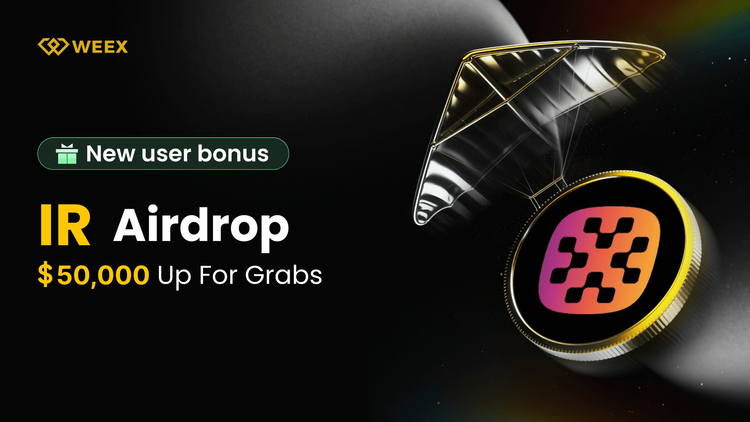
IR Airdrop on WEEX Exchange: Join the 50,000 USDT New User Rewards Event
The IR airdrop on WEEX Exchange is now live, offering a total 50,000 USDT reward pool for new and existing users. Powered by Infrared Finance, the core infrastructure layer of Berachain’s Proof of Liquidity (PoL) ecosystem, this campaign allows users to earn USDT rewards through deposits, spot trading, futures trading, and referrals. By participating in the IR airdrop, users can unlock welcome bonuses, volume-based futures rewards, and a share of a dedicated prize pool. The WEEX IR airdrop is designed to reward active traders while introducing users to Infrared Finance’s liquid staking and PoL infrastructure. With limited participation slots and first-come, first-served rewards, this IR airdrop on WEEX Exchange is a timely opportunity to earn crypto rewards while engaging with one of Berachain’s most important infrastructure projects.
What Is Infrared Finance and Why IR MattersInfrared Finance is the foundational infrastructure layer for Berachain’s Proof of Liquidity (PoL) ecosystem. It provides essential services such as liquid staking, validator infrastructure, and automated PoL vaults, forming the backbone of Berachain’s yield generation and governance mechanisms.
By supporting efficient capital deployment and decentralized participation, Infrared Finance plays a critical role in powering Berachain’s on-chain economy. The IR token represents access and alignment with this infrastructure, making the IR airdrop on WEEX Exchange an attractive opportunity for users interested in next-generation DeFi systems.
Event 1: IR New User Deposit and Spot Trading TaskNew users can unlock their first reward by completing a simple onboarding task.
Task requirements:
Net deposit of at least 100 USDTMaintain the deposited balance until the event endsComplete your first spot trade in eligible tokensReward:
10 USDTLimited to the first 1,000 participants, first-come, first-servedThis task lowers the entry barrier for users joining the IR airdrop on WEEX Exchange, making it accessible even for beginners.
Event 2: Futures Trading Volume TaskParticipants who reach the required futures trading volume in any trading pair can earn a base reward plus an additional futures bonus.
Reward tiers≥ 500 USDT volume: 5 USDT≥ 5,000 USDT volume: 10 USDT≥ 10,000 USDT volume: 20 USDTRewards are limited to the first 1,000 eligible users, ensuring early participants gain priority in the WEEX IR airdrop.
Event 3: Trade Futures to Share the 20,000 USDT Prize PoolUsers who trade 20,000 USDT or more in futures during the event period will qualify to share a 20,000 USDT prize pool.
Rewards are distributed proportionally based on trading volume, meaning higher activity leads to greater rewards. This event incentivizes consistent futures participation while increasing overall liquidity on WEEX Exchange.
Event 4: Referral Rewards ProgramBoth new and existing users can earn additional rewards by inviting friends to join WEEX.
Referral rules:
Each invitee must complete Event 1 and Event 2Each valid referral earns 10 USDTMaximum referral reward per user: 1,000 USDTThe referral program expands the reach of the IR airdrop on WEEX Exchange while rewarding users who help grow the community.
Reward Eligibility and Participation RulesTo qualify for rewards, users must complete tasks in sequence:
Event 1: Deposit and spot tradeEvent 2: Futures trading volumeFailure to follow the sequence may result in reward ineligibility.
Conclusion and Call to ActionThe IR airdrop on WEEX Exchange combines onboarding rewards, futures incentives, and referral bonuses into a single 50,000 USDT campaign. By participating, users gain early exposure to Infrared Finance while earning tangible trading rewards.
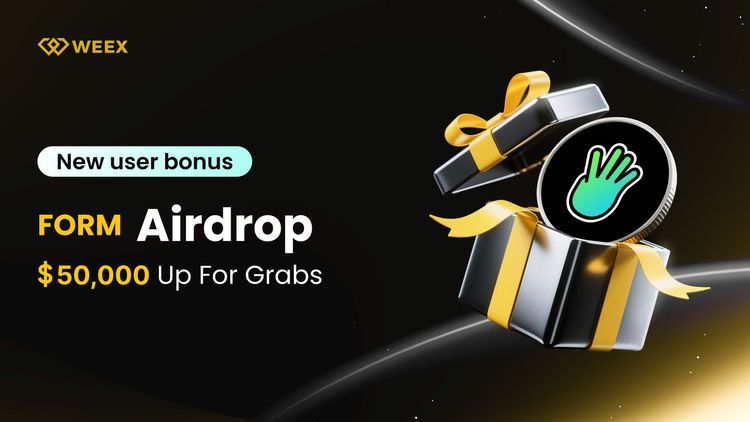
FORM Airdrop: New User Welcome Reward – Share 50,000 USDT on WEEX
The FORM Airdrop Campaign is officially live on WEEX, offering a total prize pool of 50,000 USDT exclusively for new and active users. By completing simple deposit, trading, and referral tasks, participants can unlock guaranteed rewards and compete for additional bonuses.
Campaign PeriodStart Time: December 17, 2025, 18:00 (UTC+8)End Time: December 24, 2025, 18:00 (UTC+8)⚠️ Rewards are limited in quantity and distributed on a first-come, first-served basis.
What Is FORM (BinaryX)?BinaryX ($BNX) is the native platform token of the BinaryX ecosystem, which includes its DAO and a suite of Web3 gaming and financial products. Originally launched as a decentralized derivatives trading protocol, BinaryX has successfully transitioned into a GameFi platform, offering IGO services that bridge Web2 developers into the Web3 gaming economy.
Event 1: First Deposit & Spot Trading TaskNew users can earn an instant 10 USDT reward by completing the following steps:
Make a net deposit of at least 100 USDTHold the funds until the end of the campaignComplete your first spot trade in eligible tokens???? Reward: 10 USDT
???? Quota: First 1,000 eligible users only
Trade futures on any available pair to unlock base rewards plus bonus incentives.
Reward TiersFutures Trading VolumeReward≥ 500 USDT5 USDT≥ 5,000 USDT10 USDT≥ 10,000 USDT20 USDT???? Quota: First 1,000 qualified users
Futures Trading Competition: Share 20,000 USDTTrade ≥ 20,000 USDT in futures across any pairShare a 20,000 USDT prize poolRewards are distributed proportionally based on trading volumeReferral Program: Earn Up to 1,000 USDTBoth new and existing users can invite friends to participate during the campaign.
How It WorksInvite friends to sign up on WEEXEach invitee must complete Event 1 and Event 2Each valid referral earns you 10 USDT???? Maximum referral rewards per user: 1,000 USDT
Reward Eligibility RulesTo qualify for any rewards:
Event 1 must be completed firstEvent 2 must be completed afterwardRewards will only be issued to users who complete tasks in sequenceWhy Join the FORM Airdrop on WEEX?Guaranteed rewards for simple actionsMultiple earning opportunities: spot trading, futures trading, and referralsLimited-time event with a generous 50,000 USDT prize poolEarly exposure to a leading GameFi and Web3 infrastructure projectWhat is Purple Wojak (PURK)? A New Meme Coin with Stable Potential
Purple Wojak (PURK) is a Solana-based meme coin centered on the Purple Wojak character, emphasizing emotional connection and cultural identity over aggressive hype. The project prioritizes calm confidence and steady community growth, distinguishing itself through a focus on narrative resonance rather than speculative frenzy. Its roadmap outlines a gradual, community-driven development path aligned with sustainable engagement.
PURK emerged as a distinctive voice in the often-chaotic Solana meme coin ecosystem, positioning itself as an alternative grounded in emotional continuity and composed participation. Unlike many tokens that amplify volatility and urgency, PURK centers its identity around steadiness and relatability—a narrative that resonates particularly with participants familiar with the emotional cycles of crypto markets.
The concept reflects a response to the high-intensity trading culture, offering a symbol of resilience and quieter confidence. This focus on sentiment over sensationalism has allowed PURK to cultivate a community drawn to consistency and shared identity rather than transient hype.
How PURK Was Created?PURK originated from the idea of embedding calm and reflection into meme coin culture. The name plays on the notion of taking a moment to “perk up” with composure amid market noise. The development team observed how established meme archetypes evolve through subtle reinvention and timing, leading them to introduce the Purple Wojak—a familiar symbol reinterpreted through a lens of resilience and individuality.
Rather than pursuing viral novelty, the creators focused on emotional authenticity, designing PURK to reflect a mindset of patience and stability. This intentional approach to branding and community tone set it apart during its launch phase, attracting holders who identified with its underlying sentiment.
What's Behind Purple Wojak (PURK)?The Wojak character has long served as a vessel for expressing collective emotion in online spaces. PURK reimagines this figure in purple—a color associated with creativity, introspection, and resilience. The Purple Wojak symbolizes maintaining steadiness in volatile conditions, embodying a stance of quiet confidence rather than reactive emotion.
This symbolic layer adds depth to PURK’s identity, allowing it to function not just as a tradable asset but as a cultural marker for a particular mindset. For many in its community, holding PURK represents alignment with values of composure and endurance, enriching engagement beyond mere price speculation.
Why Purple Wojak (PURK) Is Built on Solana?PURK leverages the Solana blockchain for its speed, low transaction costs, and vibrant retail-friendly ecosystem. Solana has become a hub for meme coin experimentation, offering the technical infrastructure and community dynamics that support cultural tokens like PURK.
By building on Solana, PURK ensures accessibility for a broad range of users, facilitates frequent social and transactional interaction, and taps into an existing network of developers, creators, and traders who value fast, low-friction engagement.
Purple Wojak (PURK) as a Meme CoinAs a meme coin, PURK does not rely on complex utility or technical claims. Its value is derived primarily from cultural resonance, community identity, and narrative cohesion. It operates within the established meme coin tradition while consciously adopting a more reflective and sustained tone.
This differentiation in messaging—emphasizing stability over urgency—has allowed PURK to carve out a distinct niche, appealing to participants looking for emotional alignment as much as financial opportunity.
Purple Wojak (PURK) RoadmapPURK’s early-stage roadmap focuses on solidifying its cultural presence and strengthening community foundations. Initial phases prioritize branding consistency, visual identity expansion, and organic growth across social platforms. The token’s launch via platforms like Pump.fun provided early visibility within the Solana ecosystem.
Subsequent stages aim to deepen Purple Wojak’s recognition as a cultural symbol through coordinated community initiatives, collaborative projects, and thoughtful ecosystem integrations. The roadmap reflects a commitment to gradual, organic growth rather than artificial spikes in attention.
Community participation is central to this strategy. Daily engagement, user-generated content, and shared storytelling help foster a sense of ownership and continuity—key factors in sustaining relevance beyond the initial launch period for meme-driven projects.
ConclusionPURK represents an attempt to infuse meme coin culture with emotional nuance and a focus on steady presence. Through the Purple Wojak, it offers a symbol of composure and resilience in a space often dominated by noise and impulsivity. While still in its early stages, PURK’s emphasis on community identity, consistent narrative, and calm confidence positions it as a culturally distinct project within the Solana meme ecosystem—one that values enduring connection as much as market participation.
Ready to trade cryptocurrencies?Join WEEX now—enjoy zero trading fees, smooth execution, and instant access. Sign up today and start trading in minutes.
Further ReadingWhat is WOJAK and Why WOJAK Is Trending Again?Why POPCAT Crashes? A Complete ExplanationWhat Is MANYU? ManyuShiba Meme Coin ExplainedDisclaimer: The opinions expressed in this article are for informational purposes only. This article does not constitute an endorsement of any of the products and services discussed or investment, financial, or trading advice. Qualified professionals should be consulted prior to making financial decisions.
What is Mango (MNGO)? Is Mango (MNGO) Worth Buying?
Mango (MNGO) is a digital asset that intersects the cultural appeal of meme coins with functional utility in decentralized finance (DeFi). Initially drawing inspiration from the community-driven success of assets like Dogecoin, Mango (MNGO) has evolved beyond a purely social token by integrating with Mango Markets—a decentralized trading platform.
On Mango Markets, the token facilitates liquidity provision, decentralized trading, and governance participation. This dual nature—combining lighthearted meme culture with tangible DeFi utility—sets it apart from many speculative meme tokens and aims to create a sustainable economic model beyond short-term social trends.
Read More: What Are Meme Coins?
Mango (MNGO) Trending Meme CoinThe rise of MNGO reflects a broader trend where assets gain traction through narrative and community while also offering practical use cases. Its momentum is driven by several factors:
Cultural Resonance: Like other successful meme assets, MNGO leverages online communities and viral potential, which can rapidly amplify visibility and speculative interest.Functional Differentiation: Unlike purely cultural meme tokens, MNGO is linked to Mango Markets, a platform offering margin trading, lending, and borrowing services. This provides a foundational use case that extends beyond sentiment-driven trading.Governance Participation: Token holders can influence platform development through decentralized governance, adding a layer of long-term participatory value.This combination allows MNGO to appeal both to participants interested in meme-driven market cycles and to those seeking exposure to DeFi infrastructure development.
Is Mango (MNGO) Worth Buying?Determining whether MNGO represents a suitable investment requires a balanced evaluation of its unique position between meme culture and DeFi utility.
Strengths and Opportunities:Utility Foundation: Its integration with a live DeFi platform provides a clearer value proposition than many meme-only tokens.Community Momentum: Active social engagement can drive short-to-medium term price appreciation during favorable market conditions.Governance Rights: Participation in platform decisions aligns holder incentives with the ecosystem’s health and growth.Risks and Considerations:High Volatility: As with most assets in this category, MNGO is subject to sharp price swings influenced by social sentiment, market trends, and broader crypto volatility.Platform Dependency: Its value is closely tied to the adoption, security, and continuous development of Mango Markets. Any setbacks on the platform could directly impact the token.Competitive Landscape: It operates in a crowded space of both meme coins and DeFi platforms, requiring sustained differentiation to maintain relevance.Should I Invest in Mango (MNGO)?Mango (MNGO) is best understood as a high-risk, high-potential asset that blends speculative and utility-driven characteristics. Investors should:
Assess personal risk tolerance, as meme-adjacent tokens can experience rapid devaluation.Research the Mango Markets platform’s performance, security audits, and roadmap.Consider position sizing—treating it as a speculative allocation rather than a core portfolio holding.Monitor both social sentiment for short-term cues and platform metrics for long-term viability.ConclusionMango (MNGO) represents an experiment in merging meme coin virality with DeFi functionality. While it carries the inherent volatility and sentiment-driven risks common to social tokens, its foundation in a functioning trading platform offers a layer of utility absent in many purely cultural assets.
For investors, MNGO may serve as a tactical allocation for those comfortable with elevated risk and interested in the intersection of community-driven assets and decentralized finance. Success will likely depend on the sustained growth of Mango Markets, continued community engagement, and the token’s ability to balance its dual identity in a rapidly evolving market. As always, thorough independent research and clear risk parameters are essential before engagement.
Ready to trade cryptocurrencies?Join WEEX now—enjoy zero trading fees, smooth execution, and instant access. Sign up today and start trading in minutes.
Further ReadingWhat Is Audiera (BEAT)? Audiera (BEAT) Price Prediction 2025–2030Is This AI Token Worth It? Acet (ACT) Price AnalysisWhat Is Magma Finance (MAGMA) and How Does It Work?Disclaimer: The opinions expressed in this article are for informational purposes only. This article does not constitute an endorsement of any of the products and services discussed or investment, financial, or trading advice. Qualified professionals should be consulted prior to making financial decisions.
Which Crypto Will Go 1000x in 2026?
Examining historical 1000x gainers reveals patterns centered on timing, narrative, and network effects rather than predictable fundamentals. Such extraordinary returns typically emerge from assets that started with low valuations, aligned with powerful cultural or technological shifts, and captured momentum at the right phase of a broader market cycle.
Bitcoin (BTC): Initially valued at pennies, Bitcoin introduced decentralized digital scarcity and established a new asset class. Its growth beyond 1000x was fueled by growing institutional trust, global adoption, and its evolution into a macroeconomic reserve asset over multiple cycles.Ethereum (ETH): Launched as a smart contract platform, Ethereum unlocked decentralized applications, DeFi, and NFTs. Early participants realized exponential gains as its ecosystem became the foundation for Web3 innovation.Dogecoin (DOGE): Originally created as a humorous experiment, Dogecoin leveraged community-driven virality and celebrity endorsement to achieve parabolic returns, demonstrating the power of meme culture in financial markets.Shiba Inu (SHIB): Starting with a micro-cap valuation, SHIB capitalized on meme coin mania and retail frenzy, delivering gains measured in tens of thousands of percent through exchange listings and expanding ecosystem narratives.Pepe (PEPE): A 2023 entrant with no functional utility, PEPE illustrated how internet-native memes can rapidly translate into speculative financial assets, briefly generating multi-billion-dollar valuations purely through social momentum.These cases underscore that 1000x outcomes are less about guarantees and more about early exposure, compelling storytelling, and favorable market psychology.
Top Cryptos With 1000x Potential in 2026Identifying tokens with 1000x potential requires a focus on the high-risk, high-reward segment of the market. The following assets represent speculative narratives that could attract extreme capital flows during aggressive bull phases. All projections are illustrative and assume optimal market conditions.
Bitcoin Hyper (HYPER): Positions as a Bitcoin Layer-2 solution aiming to extend functionality beyond store of value. Benefits from strong Bitcoin-centric narratives during BTC-led market cycles.Dogecoin (DOGE): As one of the most recognized cryptocurrencies globally, DOGE retains potential for resurgence driven by community loyalty, social media trends, and celebrity influence.Pepe (PEPE): A pure meme asset relying entirely on cultural virality and speculative momentum, historically capable of rapid multi-billion dollar valuation spikes.Shiba Inu (SHIB): Evolved from a meme token into an ecosystem with its own Layer-2 network, combining community scale with ongoing development to sustain speculative interest.These tokens are characterized by high volatility, narrative dependency, and sensitivity to broader market sentiment. Position sizing and exit planning are critical when engaging with such assets.
High-Growth Cryptos That Could Still Deliver Significant ReturnsNot all opportunities require extreme risk. Many investors achieve substantial returns through established projects with clearer fundamentals, growing adoption, and ecosystem maturity. While unlikely to deliver 1000x from current valuations, these assets can still produce strong performance in favorable market conditions.
Maverick Protocol (MAV): A decentralized exchange emphasizing capital efficiency for liquidity providers. Positioned to benefit from renewed DeFi activity and trading volume expansion in bull markets.Sui (SUI): A high-throughput Layer-1 blockchain focused on consumer applications like gaming and payments. Gains traction through developer adoption and scalability narratives.Aptos (APT): A scalable Layer-1 with institutional backing, increasingly associated with real-world asset tokenization and enterprise use cases.These projects represent a more balanced risk-return profile, appealing to investors seeking exposure to crypto growth with relatively stronger fundamental grounding.
Can These Cryptos Make You a Millionaire?The possibility exists, but it is contingent on specific and often unforgiving conditions. True millionaire-making outcomes typically require:
Exceptionally early entry before broad recognitionFavorable macro and market cycle timingDisciplined position management and profit-takingMost successful crypto wealth stories involve a portfolio approach, where one or two high-conviction winners offset other positions. Equally important is the discipline to secure gains—many paper millionaires fail to realize profits by holding through volatile downturns.
While the assets discussed could theoretically generate life-changing returns, achieving such results depends far more on strategy, risk management, and emotional control than on merely selecting the "right" token.
Conclusion: Which Crypto Will Give 1000x in 2026?There is no definitive answer, as 1000x returns are inherently unpredictable and historically rare. They tend to emerge from narratives that resonate deeply during specific market phases, often beginning as overlooked or dismissed ideas.
Investors should balance ambition with pragmatism: high-risk meme and narrative-driven tokens offer theoretical upside but come with extreme volatility and failure rates. More established projects provide growth potential with comparatively lower risk.
Ultimately, the search for exponential returns is less about prediction and more about preparation—staying informed, managing exposure, maintaining discipline, and recognizing that in crypto, timing and psychology often outweigh fundamentals in the short to medium term.
Further ReadingWhat Is Dogecoin and How Does It Work?What Is Ethereum and How Does It Work?What Is Shiba Inu and How Does It Work?Disclaimer: The opinions expressed in this article are for informational purposes only. This article does not constitute an endorsement of any of the products and services discussed or investment, financial, or trading advice. Qualified professionals should be consulted prior to making financial decisions.
What Is Audiera (BEAT)? Audiera (BEAT) Price Prediction 2025–2030
Audiera (BEAT) is a blockchain-native entertainment token powering the Audiera ecosystem—an interactive platform based on the iconic “Audition” dance game IP. Developed on BNB Chain, this token connects users with a music-centric metaverse where digital creativity meets Web3 infrastructure. Users can produce songs, interact with AI idols, and participate in dance gaming via a smart fitness mat, all while earning and trading in BEAT tokens.
The core product includes a mobile dance game, creator tools via the Creative Studio, NFT minting systems, and mini-dApps that bridge AI and physical gaming. BEAT isn’t just a gaming token—it’s a gateway into the future of interactive music-based entertainment, rewarding creators and players alike in a decentralized digital economy.
How Audiera (BEAT) Works?Audiera combines rhythm-based gameplay, artificial intelligence integration, and blockchain infrastructure to deliver a multi-layered interactive experience. At its core, the platform functions as a modern dance and rhythm game where players synchronize inputs with music tracks, competing in solo challenges, social rooms, and live events. Performance is measured by timing, accuracy, and consistency, with scoring tied directly to player skill.
Beyond traditional gameplay, Audiera incorporates several innovative layers:
AI-Powered Content Creation: Users can generate original music and choreography using integrated AI tools, enabling player-created content to be incorporated into gameplay or shared across the community.Virtual AI Companions: AI-driven characters serve as interactive guides, content generators, and social facilitators within the ecosystem.Multi-Platform Accessibility: The experience spans a full mobile game, lightweight social applications, and physical-compatible interfaces such as smart dance mats.Blockchain-Enabled Economy: While blockchain technology operates largely in the background, it enables verifiable ownership of in-game assets, transparent reward distribution, and attribution for user-generated content.This architecture allows Audiera to function not merely as a game but as a participatory ecosystem where gameplay, creativity, and community interaction continuously reinforce one another.
Audiera (BEAT) TokenomicsBEAT serves as the primary utility and incentive token within the Audiera ecosystem, facilitating gameplay rewards, content monetization, governance participation, and platform transactions. Deployed on BNB Smart Chain, BEAT benefits from fast finality and low fees, making it suitable for frequent microtransactions typical in gaming environments.
The token operates under a fixed maximum supply of 1 billion BEAT, with a significant portion allocated to long-term community incentives, ecosystem development, and content creator funds. Team and early contributor allocations are subject to extended vesting schedules to align long-term interests and mitigate sell pressure.
To support sustainable token economics, Audiera incorporates deflationary mechanisms such as periodic token buybacks and burns, funded through platform revenue streams including marketplace fees and premium subscriptions. This model aims to balance reward emissions with controlled supply reduction, fostering an economy driven by genuine engagement rather than pure speculation.
Audiera (BEAT) Price Prediction for 2025–2030At the time of analysis, BEAT is trading around $4.40, following a notable appreciation driven by early platform adoption, exchange listings, and growing interest in AI-integrated GameFi projects. Future price trajectories will largely depend on Audiera's ability to execute its roadmap, expand its user base, and maintain token utility within a competitive and evolving market.
The following scenarios outline potential price ranges under varying conditions of adoption and market sentiment:
Audiera (BEAT) Price Prediction 2025Assuming steady platform updates and sustained user engagement, BEAT could consolidate within a $5.00–$7.00 range, supported by controlled token circulation and incremental ecosystem growth.Audiera (BEAT) Price Prediction 2026With expanded creator participation and deeper platform integrations, BEAT may see gradual appreciation toward $7.00–$10.00, particularly if broader GameFi sentiment remains favorable.Audiera (BEAT) Price Prediction 2027–2028Should Audiera establish itself as a recognizable name in rhythm-based blockchain gaming, BEAT could trend toward $10.00–$18.00, driven by scaling user activity, enhanced token utility, and systematic supply management.Audiera (BEAT) Price Prediction 2029–2030In a long-term bullish scenario—where Audiera achieves sustained cultural relevance and ecosystem maturity—BEAT could approach $18.00–$25.00 or beyond, contingent on execution, market cycles, and the continued convergence of gaming, AI, and decentralized technologies.These predictions are speculative and intended to illustrate potential pathways rather than serve as financial guidance. Actual performance will be influenced by product execution, competitive dynamics, regulatory developments, and overall crypto market conditions.
ConclusionAudiera (BEAT) exemplifies the ongoing evolution of GameFi from simplistic "play-to-earn" models toward more immersive, creator-centric, and socially interactive ecosystems. By fusing rhythm gameplay with AI-generated content and blockchain-based ownership, the platform transforms a familiar entertainment genre into a participatory digital economy where users can play, create, and govern.
From a market perspective, Audiera represents a case study in sustainable incentive design, balancing token emissions with deflationary mechanisms and long-term vesting schedules. While its future trajectory will hinge on execution and adoption, the project offers a compelling vision of how gaming, artificial intelligence, and decentralized systems can converge to create new forms of community-driven entertainment. For observers and participants alike, Audiera stands as a noteworthy experiment in the next chapter of blockchain-enabled interactive media.
Ready to trade Audiera (BEAT)?Join WEEX now—enjoy zero trading fees, smooth execution, and instant access. Sign up today and start trading in minutes.
Further ReadingWhat Is Animecoin (ANIME)? A New Meme Coin With 100% PotentialIs This AI Token Worth It? Acet (ACT) Price AnalysisWhat Is Magma Finance (MAGMA) and How Does It Work?Disclaimer: The opinions expressed in this article are for informational purposes only. This article does not constitute an endorsement of any of the products and services discussed or investment, financial, or trading advice. Qualified professionals should be consulted prior to making financial decisions.
What Is Animecoin (ANIME)? A New Meme Coin With 100% Potential
Animecoin (ANIME) is a cryptocurrency launched in 2025, created to unite the global anime and manga community through blockchain technology. Positioned as a culture coin and linked to the Azuki NFT ecosystem, ANIME aims to empower fans and creators by fostering participation, ownership, and monetization in anime-inspired digital spaces.
ANIME functions as both a utility and governance token within its network. Holders can participate in decentralized governance by voting on key proposals and decisions. Additionally, ANIME serves as the gas token for Animechain—an Arbitrum Orbit L3 solution—and as a primary medium of exchange on the integrated platform Anime.com, enabling transactions for digital goods, content, and community activities.
Built on Ethereum and scaled through Arbitrum Layer-2 technology, ANIME operates with a fixed total supply of 10 billion tokens, of which approximately 6.8 billion are currently in circulation. As anime culture continues to influence digital entertainment, gaming, and creator economies, ANIME offers a structured, tokenized framework to support engagement, collaboration, and value creation within this rapidly expanding creative landscape.
How Animecoin (ANIME) Works?The Animecoin ecosystem is closely integrated with the Azuki intellectual property, which currently spans three primary NFT collections: Azuki, Elementals, and Beanz, with further IP expansion and content development planned for the future.
At its core, Anime.com serves as the ecosystem's flagship product—a social and interactive hub designed for the global anime community, akin to platforms like Discord in the gaming space. Complementing this is Animechain, an L3 blockchain built on Arbitrum Orbit technology, which uses ANIME as its native gas token. This design simplifies the user experience, especially for those new to Web3, by eliminating the need to manage multiple tokens and supporting gasless or sponsored transaction models for smoother onboarding.
As of January 2025, Anime.com has already generated significant traction, with a waitlist exceeding 3.3 million addresses and over 13.6 million NFTs minted across its platforms. A notable feature within the ecosystem is Animee, a customizable anime avatar and digital sticker system described as “Bitmoji for anime,” available on both mobile and desktop through Anime.com.
Animecoin (ANIME) TokenomicsANIME operates with a fixed total supply of 10 billion tokens, of which approximately 6.8 billion are currently in circulation. The remaining allocation is reserved for:
Ecosystem development and incentivesCommunity rewards and engagement programsStrategic partnerships and collaborationsTo promote sustainable growth and minimize inflationary pressure, token releases are structured to occur gradually over time. The ecosystem may also implement mechanisms such as token burning to periodically reduce circulating supply, thereby enhancing token scarcity and supporting long-term value appreciation for holders.
Why Is Animecoin (ANIME) Rising?Anime Coin has recently experienced a significant price increase, driven by its positioning at the convergence of two influential trends in the crypto space. The first is the momentum-driven nature of meme assets, where community engagement, social visibility, and narrative strength often fuel rapid price movements. The second is the expanding global influence of anime culture, which appeals to both traditional audiences and crypto-native communities, creating a natural bridge for cultural tokens.
Unlike many purely speculative meme coins, ANIME presents itself as a culture-focused asset linked to a broader creative ecosystem. The project aims to build a community-owned network centered around anime, allowing fans and creators to participate in value creation and distribution. This vision differentiates ANIME in a saturated meme token landscape and lends it a longer-term narrative beyond short-lived hype.
The growing visibility of the Animecoin ecosystem—including infrastructure like Animechain, consumer platforms such as Anime.com, and collaborations with established anime intellectual property holders—has also contributed to recent price appreciation. Involvement from recognized creators and brands has enhanced credibility, attracting interest from both anime enthusiasts and crypto traders.
Market activity further underscores this momentum. Increased trading volume, expanding wallet participation, and heightened social media engagement have collectively created upward price pressure. While volatility remains inherent to meme-influenced assets, ANIME’s combination of cultural resonance and tangible ecosystem development has provided a coherent narrative that supports sustained trader interest.
How Is Animecoin (ANIME) Behaving After the Recent Move?Following its notable rise, Anime Coin has demonstrated strong short-term momentum, supported by active trading and balanced participation from both buyers and sellers. The price action aligns with patterns commonly observed in narrative-driven tokens: an initial surge attracts attention, often followed by a period of consolidation as market participants assess sustainability and value.
Liquidity conditions have remained relatively stable, enabling entry and exit with minimal slippage—a crucial factor for fast-moving assets where illiquidity can quickly turn momentum into volatility. Consistent trading volume suggests that interest in ANIME is distributed among a broad base rather than concentrated among a few large holders.
This price behavior highlights how culturally themed tokens often trade more on sentiment and community participation than on traditional fundamental metrics. Anime's broad global appeal has translated into sustained engagement, extending beyond a short-lived speculative spike.
However, ANIME remains sensitive to shifts in market sentiment. Assets driven by narrative and social momentum can reverse direction rapidly, particularly when broader attention shifts to other trends. Traders should remain mindful that volatility is inherent to this asset class, and monitoring trading volume, liquidity depth, and overall market conditions is as important as following the underlying cultural narrative.
ConclusionAnimecoin (ANIME) recent performance illustrates how cultural narratives can drive substantial momentum in the cryptocurrency market. By blending meme coin dynamics with a cohesive, anime-centered ecosystem, ANIME has attracted a diverse range of participants, extending beyond short-term speculation.
While volatility remains a defining characteristic, the project's alignment with a passionate global subculture—supported by tangible ecosystem initiatives—has enabled it to sustain attention and trading activity beyond typical hype cycles. As with many community and narrative-driven tokens, long-term trajectory will depend on continued engagement, ecosystem execution, and the ability to translate cultural affinity into lasting participation.
Ready to trade cryptocurrencies?Join WEEX now—enjoy zero trading fees, smooth execution, and instant access. Sign up today and start trading in minutes.
Further ReadingWhat Is APRO (AT) and How Does It Work?What Is Quant (QNT)?What Is Momentum (MMT)?Disclaimer: The opinions expressed in this article are for informational purposes only. This article does not constitute an endorsement of any of the products and services discussed or investment, financial, or trading advice. Qualified professionals should be consulted prior to making financial decisions.
Will COCO Be the Next Big Dog Themed Meme Coin?
COCO has emerged as a dog-themed meme coin that emphasizes narrative momentum and emotional engagement over conventional utility or development roadmaps. Rather than positioning itself as a technically complex or product-driven project, COCO frames its identity around motion, persistence, and community-driven symbolism.
The project’s branding centers on a Border Collie mascot—a symbol of constant energy and instinctual action—which resonates strongly with traders during volatile market phases. By focusing on simplicity and repetition, COCO aligns with how meme culture spreads: through shared recognition, emotional connection, and participatory action rather than detailed technical narratives.
Structurally, COCO operates as a community-centric token on the Binance Smart Chain, with minimal claims about future functionality or ecosystem expansion. This stripped-down approach lowers entry barriers and allows the narrative to move rapidly across social platforms. Recent price activity has primarily been driven by growing visibility, social engagement, and speculative interest in early-stage meme coins rather than fundamental developments.
COCO Price AnalysisCOCO’s price dynamics reflect the typical patterns of meme-driven assets, where attention and narrative alignment often drive short-term momentum more than traditional fundamentals do.
Narrative-Driven Activity: Price movement correlates strongly with social engagement and community participation rather than technical milestones or partnership announcements.Volume and Visibility: Increased trading activity tends to amplify price changes, especially in early stages with relatively shallow liquidity and full circulating supply available.Volatility Expectations: Without underlying stabilizing mechanisms, COCO can experience sharp price swings. Periods of rapid appreciation are often followed by consolidation or retracement—a pattern consistent with meme token cycles.Trading Mindset: Participants in such assets generally operate with a momentum-based, short-term approach, responding to collective behavior rather than long-term value analysis.From an objective standpoint, COCO’s market behavior illustrates how meme tokens can generate traction through narrative transmission and social participation, independent of traditional valuation metrics. This does not negate trading opportunities but highlights the importance of risk awareness and disciplined execution in such environments.
ConclusionCOCO exemplifies a familiar archetype within the dog-themed meme coin ecosystem—prioritizing symbolism, community energy, and motion-driven messaging over technical depth or long-term roadmaps. Its recent visibility stems from effective narrative alignment and timing rather than underlying utility, making it a candidate for traders comfortable with momentum-based, sentiment-driven markets.
As with many meme tokens, COCO’s trajectory will likely remain tied to social dynamics and market sentiment. Participants should approach with clear expectations, acknowledging both the potential for rapid movement and the inherent volatility that accompanies narrative-driven assets.
Further ReadingWhat Is Dogecoin and How Does It Work?What Is Ethereum and How Does It Work?What Is Trump Memecoin and How Does It Work?What Is Shiba Inu and How Does It Work?Disclaimer: The opinions expressed in this article are for informational purposes only. This article does not constitute an endorsement of any of the products and services discussed or investment, financial, or trading advice. Qualified professionals should be consulted prior to making financial decisions.
Popular coins
Customer Support:@weikecs
Business Cooperation:@weikecs
Quant Trading & MM:bd@weex.com
VIP Services:support@weex.com